You have mail.FreeBSD Documentation Project Primer for New Contributors
trademarks
FreeBSD is a registered trademark of the FreeBSD Foundation.
Git and the Git logo are either registered trademarks or trademarks of Software Freedom Conservancy, Inc., corporate home of the Git Project, in the United States and/or other countries.
Many of the designations used by manufacturers and sellers to distinguish their products are claimed as trademarks. Where those designations appear in this document, and the FreeBSD Project was aware of the trademark claim, the designations have been followed by the “™” or the “®” symbol.
Table of Contents
Abstract
Thank you for becoming a part of the FreeBSD Documentation Project. Your contribution is extremely valuable, and we appreciate it.
This primer covers details needed to start contributing to the FreeBSD Documentation Project, or FDP, including tools, software, and the philosophy behind the Documentation Project.
This is a work in progress. Corrections and additions are always welcome.
Preface
Shell Prompts
This table shows the default system prompt and superuser prompt. The examples use these prompts to indicate which type of user is running the example.
| User | Prompt |
|---|---|
Normal user | % |
| # |
Typographic Conventions
This table describes the typographic conventions used in this book.
| Meaning | Examples |
|---|---|
The names of commands. | Use |
The names of files. | Edit .login. |
On-screen computer output. | |
What the user types, contrasted with on-screen computer output. | |
Manual page references. | Use su(1) to change user identity. |
User and group names. | Only |
Emphasis. | The user must do this. |
Text that the user is expected to replace with the actual text. | To search for a keyword in the manual pages, type |
Environment variables. |
|
Notes, Tips, Important Information, Warnings, and Examples
Notes, warnings, and examples appear within the text.
Notes are represented like this, and contain information to take note of, as it may affect what the user does. |
Tips are represented like this, and contain information helpful to the user, such as showing an easier way to do something. |
Important information is represented like this. Typically, these show extra steps the user may need to take. |
Warnings are represented like this, and contain information warning about possible damage if the instructions are not followed. This damage may be physical, to the hardware or the user, or it may be non-physical, such as the inadvertent deletion of important files. |
Examples are represented like this, and typically contain examples showing a walkthrough, or the results of a particular action.
Chapter 1. Overview
Welcome to the FreeBSD Documentation Project (FDP). Quality documentation is crucial to the success of FreeBSD, and we value your contributions very highly.
This document describes how the FDP is organized, how to write and submit documentation, and how to effectively use the available tools.
Everyone is welcome to contribute to the FDP. Willingness to contribute is the only membership requirement.
This primer shows how to:
Understand the role of documentation and its place in the ecosystem.
Identify which parts of FreeBSD are maintained by the FDP.
Install the required documentation tools and files.
Make changes to the documentation.
Submit changes back for review and inclusion in the FreeBSD documentation.
1.1. Documentation in the FreeBSD Ecosystem
All documents are for the benefit of their readers, not their writers or caretakers. They should adapt to the reader and not expect the reader to adapt to them.
Never blame the reader for:
being unable to make use of a document easily or at all
finding a document confusing
not understanding a document or how to apply it
not finding an explicit answer or successfully bridging gaps (or connecting dots) to reason their way to one
Instead, acknowledge that the document is:
inaccessible
confusing
hard to understand or apply
incomplete
Then, make the document:
more accessible
less confusing
clearer
more complete
Use the following methods:
apply accessibility best practices to correct the problem reported and any similar ones you find
rework or clarify the confusing structure or language
add relevant examples to the part that is hard to understand or apply
fill in the gaps or add the missing stepping stones
1.2. Quick Start
Some preparatory steps must be taken before editing the FreeBSD documentation.
First, subscribe to the FreeBSD documentation project mailing list.
Some team members also interact on the #bsddocs IRC channel on EFnet.
These people can help with questions or problems involving the documentation.
1.2.1. FreeBSD installation process
Install these packages. The
docprojmeta-port installs all the applications required to do useful work with the FreeBSD documentation.# pkg install docprojInstall a local working copy of the documentation from the FreeBSD repository in ~/doc (see The Working Copy).
% git clone https://git.FreeBSD.org/doc.git ~/docEdit the documentation files that require changes. If a file needs major changes, consult the mailing list for input.
Review the output and edit the file to fix any problems shown, then rerun the command to find any remaining problems. Repeat until all of the errors are resolved.
Always build and review the changes before submitting them. Running
makein thedocumentationorwebsitesubdirectories will generate the documentation in HTML format.% makeTo reduce compile time, only one language can be compiled:
% make DOC_LANG=enThe build output is stored in ~/doc/documentation/public/en/articles/ and ~/doc/documentation/public/en/books/.
Review the build output and ensure the edits are free from typos, layout problems, or errors. If any errors are found during the build process, edit the problematic files to fix any issues that show up, then run the build command again until all errors are resolved.
Add all the files with
git add ., then review the diff withgit diff. For example:% git add . % git diff --stagedMake sure that all required files are included, then commit the change to your local branch and generate a patch with
git format-patch% git commit % git format-patch origin/mainPatch generated with
git format-patchwill include author identity and email addresses, making it easier for developers to apply (withgit am) and give proper credit.To make it easier for committers to apply the patch on their working copy of the documentation tree, please generate the .diff from the base of your documentation tree.
In the example above, changes have been made to the bsdinstall portion of the Handbook.
Submit the patch or diff file using the web-based Problem Report system. If using the web form, enter a Summary of [patch] short description of problem. Select the Component
Documentation. In the Description field, enter a short description of the changes and any important details about them. Use the Add an attachment button to attach the patch or diff file. Finally, use the Submit Bug button to submit your diff to the problem report system.
1.2.2. GNU/Linux installation process
Install these packages in apt-based systems like Debian or Ubuntu. On other GNU/Linux distributions the package names may change. Consult your distribution’s package manager if in doubt.
# apt install hugo ruby-asciidoctor ruby-asciidoctor-pdf ruby-rouge git bmakeInstall a local working copy of the documentation from the FreeBSD repository in ~/doc (see The Working Copy).
% git clone https://git.FreeBSD.org/doc.git ~/docEdit the documentation files that require changes. If a file needs major changes, consult the mailing list for input.
Review the output and edit the files to fix any problems shown, then rerun the command to find any remaining problems. Repeat until all of the errors are resolved.
Always build and test the changes before submitting them. Running
bmakein thedocumentationorwebsitesubdirectories will generate the documentation in HTML format.% bmake run LOCALBASE=/usrAdd all the files with
git add ., then review the diff withgit diff. For example:% git add . % git diff --stagedMake sure that all required files are included, then commit the change to your local branch and generate a patch with
git format-patch% git commit % git format-patch origin/mainPatch generated with
git format-patchwill include author identity and email addresses, making it easier for developers to apply (withgit am) and give proper credit.To make it easier for committers to apply the patch on their working copy of the documentation tree, please generate the .diff from the base of your documentation tree.
Submit the patch or diff file using the web-based Problem Report system. If using the web form, enter a Summary of short description of problem. Select the Component
Documentation. In the Description field, enter a short description of the problem in the Summary field and add patch to the Keywords field. Use the Add an attachment button to attach the patch or diff file. Finally, use the Submit Bug button to submit your diff to the problem report system.
1.2.3. macOS® installation process
Install these packages using Homebrew and RubyGem.
$ brew install hugo ruby git bmakeAdd Ruby to the Path.
$ echo 'export GEM_PATH="$(gem environment gemdir)"' >> ~/.zshrc $ echo 'export PATH="$(brew --prefix ruby)/bin:$PATH"' >> ~/.zshrc $ source ~/.zshrcAdd git alias to Homebrew git since
git format-patchfrom Apple-provided git won’t work with Phabricator.$ echo 'alias git=/usr/local/bin/git' >> ~/.zshrc $ source ~/.zshrcInstall the rouge package using RubyGem.
$ sudo gem install rouge asciidoctor asciidoctor-pdf asciidoctor-epub3Install a local working copy of the documentation from the FreeBSD repository in ~/doc (see The Working Copy).
$ git clone https://git.FreeBSD.org/doc.git ~/docEdit the documentation files that require changes. If a file needs major changes, consult the mailing list for input.
Review the output and edit the files to fix any problems shown, then rerun the command to find any remaining problems. Repeat until all of the errors are resolved.
Always build and test the changes before submitting them. Running
bmakein thedocumentationorwebsitesubdirectories will generate the documentation in HTML format.$ bmake run USE_RUBYGEMS=YES RUBY_CMD=$(brew --prefix ruby)/bin/rubyAdd all the files with
git add ., then review the diff withgit diff. For example:% git add . % git diff --stagedMake sure that all required files are included, then commit the change to your local branch and generate a patch with
git format-patch% git commit % git format-patch origin/mainPatch generated with
git format-patchwill include author identity and email addresses, making it easier for developers to apply (withgit am) and give proper credit.To make it easier for committers to apply the patch on their working copy of the documentation tree, please generate the .diff from the base of your documentation tree.
Submit the patch or diff file using the web-based Problem Report system. If using the web form, enter a Summary of short description of problem. Select the Component
Documentation. In the Description field, enter a short description of the problem in the Summary field and add patch to the Keywords field. Use the Add an attachment button to attach the patch or diff file. Finally, use the Submit Bug button to submit your diff to the problem report system.
1.3. The FreeBSD Documentation Set
The FDP is responsible for four categories of FreeBSD documentation.
Handbook: The Handbook is the comprehensive online resource and reference for FreeBSD users.
FAQ: The FAQ uses a short question and answer format to address questions that are frequently asked on the various mailing lists and forums devoted to FreeBSD. This format does not permit long and comprehensive answers.
Manual pages: The English language system manual pages are usually not written by the FDP, as they are part of the base system. However, the FDP can reword parts of existing manual pages to make them clearer or to correct inaccuracies.
Web site: This is the main FreeBSD presence on the web, visible at https://www.FreeBSD.org/ and many mirrors around the world. The web site is typically a new user’s first exposure to FreeBSD.
Translation teams are responsible for translating the Handbook and web site into different languages. Manual pages are not translated at present.
Documentation source for the FreeBSD web site, Handbook, and FAQ is available in the documentation repository at https://cgit.freebsd.org/doc/.
Source for manual pages is available in a separate source repository located at https://cgit.freebsd.org/src/.
Documentation commit messages are visible with git log.
Commit messages are also archived at Commit messages for all branches of the doc repository.
Web frontends to both of these repositories are available at https://cgit.freebsd.org/doc/ and https://cgit.freebsd.org/src/.
Many people have written tutorials or how-to articles about FreeBSD. Some are stored as part of the FDP files. In other cases, the author has decided to keep the documentation separate. The FDP endeavors to provide links to as much of this external documentation as possible.
Chapter 2. Tools
Several software tools are used to manage the FreeBSD documentation and render it to different output formats. Some of these tools are required and must be installed before working through the examples in the following chapters. Some are optional, adding capabilities or making the job of creating documentation less demanding.
2.1. Required Tools
Install docproj meta-port as shown in the overview chapter from the Ports Collection.
These applications are required to do useful work with the FreeBSD documentation.
Some further notes on particular components are given below.
2.2. Optional Tools
These applications are not required, but can make working on the documentation easier or add capabilities.
2.2.1. Software
- Vim (editors/vim)
A popular editor for working with AsciiDoctor.
- Emacs (editors/emacs)
Both of these editors include a special mode for editing documents. This mode includes commands to reduce the amount of typing needed, and help reduce the possibility of errors.
Chapter 3. The Working Copy
The working copy is a copy of the FreeBSD repository documentation tree downloaded onto the local computer. Changes are made to the local working copy, tested, and then submitted as patches to be committed to the main repository.
A full copy of the documentation tree can occupy 550 megabytes of disk space. Allow for a full gigabyte of space to have room for temporary files and test versions of various output formats.
Git is used to manage the FreeBSD documentation files. It is obtained by installing the devel/git package, which also has a lighter flavor called git-lite:
# pkg install git-lite3.1. Documentation and Manual Pages
FreeBSD documentation is not just books and articles.
Manual pages for all the commands and configuration files are also part of the documentation, and part of the FDP’s territory.
Two repositories are involved: doc for the books and articles, and src for the operating system and manual pages.
To edit manual pages, the src repository must be checked out separately.
Repositories may contain multiple versions of documentation and source code.
New modifications are almost always made only to the latest version, called main.
3.2. Choosing a Directory
FreeBSD documentation is traditionally stored in /usr/doc/, and system source code with manual pages in /usr/src/. These directory trees are relocatable, and users may want to put the working copies in other locations to avoid interfering with existing information in the main directories. The examples that follow use ~/doc and ~/src, both subdirectories of the user’s home directory.
3.3. Checking Out a Copy
A download of a working copy from the repository is called a clone, and done with git clone.
This example clones a copy of the latest version (main) of the main documentation tree:
% git clone https://git.FreeBSD.org/doc.git ~/docA checkout of the source code to work on manual pages is very similar:
% git clone https://git.FreeBSD.org/src.git ~/src3.4. Updating a Working Copy
The documents and files in the FreeBSD repository change daily.
People modify files and commit changes frequently.
Even a short time after an initial checkout, there will already be differences between the local working copy and the main FreeBSD repository.
To update the local version with the changes that have been made to the main repository, use git pull on the directory containing the local working copy:
% cd ~/doc
% git pull --ff-onlyGet in the protective habit of using git pull before editing document files.
Someone else may have edited that file very recently, and the local working copy will not include the latest changes until it has been updated.
Editing the newest version of a file is much easier than trying to combine an older, edited local file with the newer version from the repository.
3.5. Reverting Changes
Sometimes it turns out that changes were not necessary after all, or the writer just wants to start over.
Files can be "reset" to their unchanged form with git restore.
For example, to erase the edits made to _index.adoc and reset it to unmodified form:
% git restore _index.adoc3.6. Making a Diff
After edits to a file or group of files are completed, the differences between the local working copy and the version on the FreeBSD repository must be collected into a single file for submission.
These diff files are produced by redirecting the output of git diff into a file:
% cd ~/doc
% git diff > doc-fix-spelling.diffGive the file a meaningful name that identifies the contents. The example above is for spelling fixes to the whole documentation tree.
If the diff file is to be submitted with the web "Submit a FreeBSD problem report" interface, add a .txt extension to give the earnest and simple-minded web form a clue that the contents are plain text.
Be careful: git diff includes all changes made in the current directory and any subdirectories.
If there are files in the working copy with edits that are not ready to be submitted yet, provide a list of only the files that are to be included:
% cd ~/doc
% git diff disks/_index.adoc printers/_index.adoc > disks-printers.diff3.7. Git References
These examples show very basic usage of Git. More detail is available in the Git Book and the Git documentation.
Chapter 4. Documentation Directory Structure
Files and directories in the doc/ tree follow a structure meant to:
Make it easy to automate converting the document to other formats.
Promote consistency between the different documentation organizations, to make it easier to switch between working on different documents.
Make it easy to decide where in the tree new documentation should be placed.
In addition, the documentation tree must accommodate documents in many different languages. It is important that the documentation tree structure does not enforce any particular defaults or cultural preferences.
4.1. The Top Level, doc/
There are three sections under doc/, documentation and website share the same structure.
| Directory | Usage |
|---|---|
documentation | Contains all the articles and books in AsciiDoc format. Contains subdirectories to further categorize the information by languages. |
tools | Contains a set of tools used to translate the documentation and the website using Weblate. The Weblate instance can be found here. |
shared | Contains files that are not specific to the various translations of the documentation.
Contains subdirectories to further categorize the information by languages and three files to store the authors, releases and mirrors information.
This directory is shared between |
website | Contains the FreeBSD website in AsciiDoc format. Contains subdirectories to further categorize the information by languages. |
4.2. The Directories
These directories contain the documentation and the website. The documentation is organized into subdirectories below this level, following the Hugo directory structure.
| Directory | Usage |
|---|---|
archetypes | Contain templates to create new articles, books and webpages. For more information take a look here. |
config | Contain the Hugo configuration files. One main file and one file per language. For more information take a look here. |
content | Contain the books, articles and webpages.
One directory exists for each available translation of the documentation, for example |
data | Contain custom data for build the website in TOML format. This directory is used to store the events, news, press, etc. For more information take a look here. |
static | Contain static assets. Images, security advisories, the pgpkeys, etc. For more information take a look here. |
themes | Contain the templates in the form of |
tools | Contain tools used to enhance the documentation build. For example to generate the Table of Contents of the books, etc. |
beastie.png | This image doesn’t need an introduction ;) |
LICENSE | License of the documentation, shared and website. BSD 2-Clause License. |
Makefile | The Makefile defines the build process of the documentation and the website. |
4.3. Document-Specific Information
This section contains specific notes about particular documents managed by the FDP.
4.4. The Books: books/
The books are written in AsciiDoc.
For each FreeBSD book, the AsciiDoc document type (aka doctype) is book.
Books have parts, each of which contains several chapters.
When the document is converted to HTML 5 (using the built-in html5 backend):
AsciiDoc section level 0 (
=) at the beginning of achapterof abookwill be<h1>AsciiDoc section level 1 (
==) must be used for the first logical section of a chapter, and will be<h2>AsciiDoc section level 2 (
===) must be used for the first logical subsection, and will be<h3>
– and so on. Reference: Section Titles and Levels | Asciidoctor Docs.
4.4.1. Physical Organization
There are a number of files and directories within the books directory, all with the same structure.
4.4.1.1. _index.adoc
The _index.adoc file defines some AsciiDoc variables that affect how the AsciiDoc source is converted to other formats and list the Table of Contents, Table of Examples, Table of Figures, Table of Tables and the abstract section.
4.4.1.2. book.adoc
The book.adoc file defines some AsciiDoc variables that affect how the AsciiDoc source is converted to other formats and list the Table of Contents, Table of Examples, Table of Figures, Table of Tables, the abstract section and all the chapters.
This file is used to generate the PDF with asciidoctor-pdf and to generate the book in one html page.
4.4.1.4. directory/_index.adoc
Each chapter in the Handbook is stored in a file called _index.adoc in a separate directory from the other chapters.
For example, this is an example of the header of one chapter:
---
title: Chapter 8. Configuring the FreeBSD Kernel
part: Part II. Common Tasks
prev: books/handbook/multimedia
next: books/handbook/printing
---
[[kernelconfig]]
= Configuring the FreeBSD Kernel
...When the HTML5 version of the Handbook is produced, this will yield kernelconfig/index.html.
A brief look will show that there are many directories with individual _index.adoc files, including basics/_index.adoc, introduction/_index.adoc, and printing/_index.adoc.
Do not name chapters or directories after their ordering within the Handbook. This ordering can change as the content within the Handbook is reorganized. Reorganization should be possible without renaming files, unless entire chapters are being promoted or demoted within the hierarchy. |
4.5. The Articles: articles/
The articles are written in AsciiDoc.
The articles are organized as an AsciiDoc article.
The articles are divided into sections (=) and subsections (==, ===) and so on.
4.5.1. Physical Organization
There is one _index.adoc file per article.
4.5.1.1. _index.adoc
The _index.adoc file contains all the AsciiDoc variables and the content.
For example, this is an example of one article, the structure is pretty similar to one book chapter:
---
title: Why you should use a BSD style license for your Open Source Project
authors:
- author: Bruce Montague
email: brucem@alumni.cse.ucsc.edu
trademarks: ["freebsd", "intel", "general"]
---
= Why you should use a BSD style license for your Open Source Project
:doctype: article
:toc: macro
:toclevels: 1
:icons: font
:sectnums:
:sectnumlevels: 6
:source-highlighter: rouge
:experimental:
'''
toc::[]
[[intro]]
== IntroductionChapter 5. The FreeBSD Documentation Build Process
This chapter covers organization of the documentation build process and how make(1) is used to control it.
5.1. Rendering AsciiDoc into Output
Different types of output can be produced from a single AsciiDoc source file.
| Formats | File Type | Description |
|---|---|---|
| HTML | An |
| Portable Document Format. | |
| EPUB | Electronic Publication. ePub file format. |
5.1.1. Rendering to html
To render the documentation and the website to html use one of the following examples.
% cd ~/doc/documentation
% make% cd ~/doc/website
% make% cd ~/doc
% make -j2Advanced build examples are given below:
% cd ~/doc/documentation
% make DOC_LANG="en es" HUGO_ARGS="--verbose --debug"% cd ~/doc/documentation
% make runThis webserver runs on localhost, port 1313 by default.
To serve the content with Hugo’s internal webserver binding a specific IP address and port:
% make run BIND=192.168.15.10 HUGO_ARGS="-p 8080"A hostname can also be set as base url to Hugo’s internal webserver:
% make run BIND=192.168.15.10 HOSTNAME=example.com% cd ~/doc/documentation
% make htmlTo compress the html output, add DOC_HTML_ARCHIVE=1:
% cd ~/doc/documentation
% DOC_HTML_ARCHIVE=1 make html5.1.2. Rendering to pdf
To render the documentation to pdf, use one of the following examples.
% cd ~/doc/documentation
% make pdf% cd ~/doc/documentation
% make pdf-articles% cd ~/doc/documentation
% make pdf-books% cd ~/doc/documentation
% make DOC_LANG="en" pdfThis will build all English documents in pdf.
% cd ~/doc/documentation
% make DOC_LANG="en fr" pdf-booksThis will build all English and French books in pdf.
5.2. The FreeBSD Documentation Build Toolset
These are the tools used to build and install the FDP documentation.
The primary build tool is make(1), specifically Berkeley Make.
Hugo
AsciiDoctor
Git
5.3. Understanding the Makefile in the Documentation Tree
There are three Makefile files for building some or all of the documentation project.
The Makefile in the documentation directory will build only the documentation.
The Makefile in the website directory will build only the website.
The Makefile at the top of the tree will build both the documentation and the website.
The Makefile appearing in subdirectories also support make run to serve built content with Hugo’s internal webserver.
This webserver runs on port 1313 by default.
5.3.1. Documentation Makefile
This Makefile takes the following form:
# Generate the FreeBSD documentation
#
# Copyright (c) 2020-2021, The FreeBSD Documentation Project
# Copyright (c) 2020-2021, Sergio Carlavilla <carlavilla@FreeBSD.org>
#
# Targets intended for use on the command line
#
# all (default) - generate the books TOC and compile all the documentation
# clean - removes generated files
# run - serves the built documentation site for local browsing
# pdf - build PDF versions of the articles and books.
# html - build HTML versions of the articles and books for
# offline use.
# If variable DOC_HTML_ARCHIVE is set, all documents will be
# archived/compressed, and only these files will be kept in the public
# directory.
# epub - build EPUB versions of the articles and books (Experimental).
#
# The run target uses hugo's built-in webserver to make the documentation site
# available for local browsing. The documentation should have been built prior
# to attempting to use the `run` target. By default, hugo will start its
# webserver on port 1313.
MAINTAINER=carlavilla@FreeBSD.org (1)
# List of languages without book translations
ARTICLEONLY_LANGS= bn-bd da ko tr
# List of languages without article translations
BOOKONLY_LANGS= mn
# List of all languages we have content for
ALL_LANGUAGES= bn-bd da de el en es fr hu it ja ko mn nl pl pt-br ru tr zh-cn zh-tw (2)
LOCALBASE?= /usr/local
RUBY_CMD = ${LOCALBASE}/bin/ruby (3)
HUGO_CMD = ${LOCALBASE}/bin/hugo (4)
HUGO_ARGS?= --verbose --minify
HUGO_OFFLINE_ARGS?= --environment offline --verbose --minify
ASCIIDOCTOR_CMD= ${LOCALBASE}/bin/asciidoctor
ASCIIDOCTORPDF_CMD= ${LOCALBASE}/bin/asciidoctor-pdf
.if defined(DOC_LANG) && !empty(DOC_LANG)
LANGUAGES= ${DOC_LANG:S/,/ /g}
.if ${LANGUAGES:Men} == "" && ${.TARGETS:Mpdf*} == "" && ${.TARGETS:Mhtml*} == ""
.warning "Warning: cannot skip 'en'; adding it back"
LANGUAGES+= en
.endif
.else
LANGUAGES= ${ALL_LANGUAGES}
.endif
RUBYLIB = ../shared/lib
.export RUBYLIB
RUN_DEPENDS= ${HUGO_CMD} \
${LOCALBASE}/bin/asciidoctor \
${LOCALBASE}/bin/rougify
.ifndef HOSTNAME
. ifdef BIND
.HOST=$(BIND)
. else
.HOST=localhost
. endif
.else
.HOST=$(HOSTNAME)
.endif
# Strip the languages with only articles from the list of languages we
# will use to build books.
BOOK_LANGS= ${LANGUAGES}
.for a in ${ARTICLEONLY_LANGS}
BOOK_LANGS:= ${BOOK_LANGS:N${a}}
.endfor
# Strip the languages with only books from the list of languages we
# will use to build articles.
ARTICLE_LANGS= ${LANGUAGES}
.for a in ${BOOKONLY_LANGS}
ARTICLE_LANGS:= ${ARTICLE_LANGS:N${a}}
.endfor
# Take the list of all languages, and take out the ones we have been
# asked for. We'll feed this to hugo.
SKIP_LANGS=
.for a in ${ALL_LANGUAGES}
.if ${LANGUAGES:M${a}} == ""
SKIP_LANGS+= ${a}
.endif
.endfor
.ORDER: all run (5)
.ORDER: requirements (6)
.ORDER: starting-message
.ORDER: starting-message build
.ORDER: build
all: requirements starting-message generate-pgpkeys-txt build
run: requirements starting-message generate-pgpkeys-txt run-local
# clean does not call pdf-clean as that is a subset of hugo-clean
clean: hugo-clean pgp-clean
requirements:
.for dep in ${RUN_DEPENDS}
.if !exists(${dep})
@(echo ${dep} not found, please run 'pkg install docproj'; exit 1)
.endif
.endfor
requirements-pdf:
.if !exists(${LOCALBASE}/bin/asciidoctor-pdf)
@(echo ${LOCALBASE}/bin/asciidoctor-pdf not found, please run 'pkg install rubygem-asciidoctor-pdf'; exit 1)
.endif
requirements-epub:
.if !exists(${LOCALBASE}/bin/asciidoctor-epub3)
@(echo ${LOCALBASE}/bin/asciidoctor-epub3 not found, please run 'pkg install rubygem-asciidoctor-epub3'; exit 1)
.endif
starting-message: .PHONY (7)
@echo ---------------------------------------------------------------
@echo Building the documentation
@echo included languages: ${LANGUAGES}
@echo excluded languages: ${SKIP_LANGS}
@echo ---------------------------------------------------------------
generate-pgpkeys-txt: static/pgpkeys/pgpkeys.txt
static/pgpkeys/pgpkeys.txt: static/pgpkeys/*key
${RUBY_CMD} ./tools/global-pgpkeys-creator.rb
run-local: .PHONY (8)
HUGO_DISABLELANGUAGES="${SKIP_LANGS}" ${HUGO_CMD} server \
${HUGO_ARGS} -D $(BIND:D--bind=$(BIND)) --baseURL="http://$(.HOST):1313"
build: .PHONY (9)
HUGO_DISABLELANGUAGES="${SKIP_LANGS}" ${HUGO_CMD} ${HUGO_ARGS}
build-offline: .PHONY
HUGO_DISABLELANGUAGES="${SKIP_LANGS}" ${HUGO_CMD} ${HUGO_OFFLINE_ARGS}
pgp-clean: .PHONY
rm -f static/pgpkeys/pgpkeys.txt
hugo-clean: .PHONY
rm -rf resources public
#
# PDF targets
# Use DOC_LANG to choose the language, e.g., make DOC_LANG="en fr" pdf-books
#
pdf: pdf-articles pdf-books
pdf-books: requirements-pdf
.for _lang in ${BOOK_LANGS}
./tools/asciidoctor.sh books ${_lang} pdf
.endfor
pdf-articles: requirements-pdf
.for _lang in ${ARTICLE_LANGS}
./tools/asciidoctor.sh articles ${_lang} pdf
.endfor
pdf-clean: pdf-articles-clean pdf-books-clean
pdf-books-clean:
.for _lang in ${BOOK_LANGS}
rm -fr ${.CURDIR}/public/${_lang}/books
-rmdir ${.CURDIR}/public/${_lang}
.endfor
-rmdir ${.CURDIR}/public/
pdf-articles-clean:
.for _lang in ${ARTICLE_LANGS}
rm -fr ${.CURDIR}/public/${_lang}/articles
.if !exists(${.CURDIR}/public/${_lang}/books)
rm -fr ${.CURDIR}/public/${_lang}
.endif
.endfor
-rmdir ${.CURDIR}/public
#
# HTML targets
#
html: build-offline html-clean-global html-clean-articles html-clean-books html-archive html-archive-clean-files
html-clean: hugo-clean
html-clean-global:
rm -fr ${.CURDIR}/public/index.html
rm -rf pgpkeys js
html-clean-articles:
.for _lang in ${ARTICLE_LANGS}
rm -fr ${.CURDIR}/public/${_lang}/index.html
rm -fr ${.CURDIR}/public/${_lang}/articles/index.html
.endfor
html-clean-books:
.for _lang in ${BOOK_LANGS}
rm -fr ${.CURDIR}/public/${_lang}/books/index.html
.endfor
html-archive:
.if defined(DOC_HTML_ARCHIVE)
.for _lang in ${ARTICLE_LANGS}
./tools/asciidoctor.sh articles ${_lang} archive
.endfor
.for _lang in ${BOOK_LANGS}
./tools/asciidoctor.sh books ${_lang} archive
.endfor
.endif
html-archive-clean-files:
.if defined(DOC_HTML_ARCHIVE)
find ${.CURDIR}/public/ ! -name '*.pdf' ! -name '*.tar.gz' -type f -delete
find ${.CURDIR}/public/ -type d -empty -delete
.endif
#
# EPUB targets
# Use DOC_LANG to choose the language, e.g., make DOC_LANG="en fr" epub-books
#
epub: epub-articles epub-books
epub-books: requirements-epub
@echo ---------------------------------------------------------------
@echo !!! EPUB output is experimental !!!
@echo
@echo Asciidoctor EPUB3 is currently alpha software. Use accordingly. Although the
@echo bulk of AsciiDoc content is converted, there’s still work needed to fill in
@echo gaps where conversion is incomplete or unstyled.
@echo https://docs.asciidoctor.org/epub3-converter/latest/#project-status
@echo ---------------------------------------------------------------
.for _lang in ${BOOK_LANGS}
./tools/asciidoctor.sh books ${_lang} epub
.endfor
epub-articles: requirements-epub
@echo ---------------------------------------------------------------
@echo !!! EPUB output is experimental !!!
@echo
@echo Asciidoctor EPUB3 is currently alpha software. Use accordingly. Although the
@echo bulk of AsciiDoc content is converted, there’s still work needed to fill in
@echo gaps where conversion is incomplete or unstyled.
@echo https://docs.asciidoctor.org/epub3-converter/latest/#project-status
@echo ---------------------------------------------------------------
.for _lang in ${ARTICLE_LANGS}
./tools/asciidoctor.sh articles ${_lang} epub
.endfor
epub-clean: epub-articles-clean epub-books-clean
epub-books-clean:
.for _lang in ${BOOK_LANGS}
rm -fr ${.CURDIR}/public/${_lang}/books
-rmdir ${.CURDIR}/public/${_lang}
.endfor
-rmdir ${.CURDIR}/public/
epub-articles-clean:
.for _lang in ${ARTICLE_LANGS}
rm -fr ${.CURDIR}/public/${_lang}/articles
.if !exists(${.CURDIR}/public/${_lang}/books)
rm -fr ${.CURDIR}/public/${_lang}
.endif
.endfor
-rmdir ${.CURDIR}/public| 1 | The MAINTAINER flag specifies who is the maintainer of this Makefile. |
| 2 | ALL_LANGUAGES flag specifies in which languages the table of contents has to be generated. |
| 3 | RUBY_CMD flag specifies the location of the Ruby binary. |
| 4 | HUGO_CMD flag specifies the location of the Hugo binary. |
| 5 | .ORDER directives are used to ensure multiple make jobs may run without problem. |
| 6 | all target builds the documentation and puts the result in ~/doc/documentation/public. |
| 7 | starting-message shows a message in the CLI to show the user that the process is running. |
| 8 | run-local runs hugo webserver on port 1313, or a random free port if that is already in use. |
| 9 | build builds the documentation and puts the result in the ~/doc/documentation/public. |
5.3.2. Website Makefile
This Makefile takes the form of:
# Generate the FreeBSD website
#
# Copyright (c) 2020-2021, The FreeBSD Documentation Project
# Copyright (c) 2020-2021, Sergio Carlavilla <carlavilla@FreeBSD.org>
#
# Targets intended for use on the command line
#
# all (default) - generate the releases.toml and compile all the website
# run - serves the built website for local browsing
#
# The run target uses hugo's built-in webserver to make the built website
# available for local browsing. The website should have been built prior
# to attempting to use the `run` target. By default, hugo will start its
# webserver on port 1313.
MAINTAINER=carlavilla@FreeBSD.org (1)
# List of all languages we have content for
ALL_LANGUAGES= de el en es fr hu it ja nl ru tr zh-cn zh-tw
LOCALBASE?= /usr/local
RUBY_CMD = ${LOCALBASE}/bin/ruby (2)
HUGO_CMD = ${LOCALBASE}/bin/hugo (3)
HUGO_ARGS?= --verbose
RUBYLIB = ../shared/lib
.export RUBYLIB
.ifndef HOSTNAME
. ifdef BIND
.HOST=$(BIND)
. else
.HOST=localhost
. endif
.else
.HOST=$(HOSTNAME)
.endif
.if defined(DOC_LANG) && !empty(DOC_LANG)
LANGUAGES= ${DOC_LANG:S/,/ /g}
.if ${LANGUAGES:Men} == ""
.warning "Warning: cannot skip 'en'; adding it back"
LANGUAGES+= en
.endif
.else
LANGUAGES= ${ALL_LANGUAGES}
.endif
# Take the list of all languages, and take out the ones we have been
# asked for via DOC_LANG. We'll feed this to hugo.
SKIP_LANGS=
.for a in ${ALL_LANGUAGES}
.if ${LANGUAGES:M${a}} == ""
SKIP_LANGS+= ${a}
.endif
.endfor
.ORDER: all run (4)
.ORDER: starting-message generate-releases
.ORDER: starting-message build
.ORDER: generate-releases build
.ORDER: build post-build
.ORDER: post-build end-message
all: starting-message generate-releases build post-build end-message (5)
run: starting-message generate-releases run-local
clean: hugo-clean releases-clean
starting-message: .PHONY (6)
@echo "---------------------------------------------------------------"
@echo "Building the website started on $$(date)"
@echo " included languages: ${LANGUAGES}"
@echo " excluded languages: ${SKIP_LANGS}"
@echo "---------------------------------------------------------------"
end-message: .PHONY
@echo "---------------------------------------------------------------"
@echo "Building the website completed on $$(date)"
@echo "---------------------------------------------------------------"
generate-releases: data/releases.toml (7)
data/releases.toml:
${RUBY_CMD} ./tools/releases-toml.rb
run-local: .PHONY (8)
HUGO_DISABLELANGUAGES="${SKIP_LANGS}" ${HUGO_CMD} server \
${HUGO_ARGS} -D $(BIND:D--bind=$(BIND)) --baseURL="http://$(.HOST):1313"
build: .PHONY (9)
HUGO_DISABLELANGUAGES="${SKIP_LANGS}" ${HUGO_CMD} ${HUGO_ARGS}
post-build: cgi-permissions
cgi-permissions:
@chmod 555 ./public/cgi/*.cgi
hugo-clean:
rm -fr public resources
releases-clean:
rm -f data/releases.toml| 1 | The MAINTAINER flag specifies who is the maintainer of this Makefile. |
| 2 | RUBY_CMD flag specifies the location of the Ruby binary. |
| 3 | HUGO_CMD flag specifies the location of the Hugo binary. |
| 4 | .ORDER directives are used to ensure multiple make jobs may run without problem. |
| 5 | all target builds the website and puts the result in ~/doc/website/public. |
| 6 | starting-message shows a message in the CLI to show the user that the process is running. |
| 7 | generate-releases calls the script used to convert from AsciiDoc variables to TOML variables.
With this conversion, the releases variables can be used in AsciiDoc and in the Hugo custom templates. |
| 8 | run-local runs hugo webserver on port 1313, or a random free port if that is already in use. |
| 9 | build builds the website and puts the result in the ~/doc/website/public. |
Chapter 6. Asciidoctor Primer
Most FDP documentation is written with AsciiDoc. This chapter explains what that means, how to read and understand the documentation source, and the techniques used. To get a complete reference of the Asciidoctor capabilities please consult the Asciidoctor documentation. Some of the examples used in this chapter have been taken from the AsciiDoc Syntax Quick Reference.
6.1. Overview
In the original days of computers, electronic text was simple. There were a few character sets like ASCII or EBCDIC, but that was about it. Text was text, and what you saw really was what you got. No frills, no formatting, no intelligence.
Inevitably, this was not enough. When text is in a machine-usable format, machines are expected to be able to use and manipulate it intelligently. Authors want to indicate that certain phrases should be emphasized, or added to a glossary, or made into hyperlinks. Filenames could be shown in a “typewriter” style font for viewing on screen, but as “italics” when printed, or any of a myriad of other options for presentation.
It was once hoped that Artificial Intelligence (AI) would make this easy. The computer would read the document and automatically identify key phrases, filenames, text that the reader should type in, examples, and more. Unfortunately, real life has not happened quite like that, and computers still require assistance before they can meaningfully process text.
More precisely, they need help identifying what is what. Consider this text:
To remove /tmp/foo, use rm(1).
% rm /tmp/fooIt is easy for the reader to see which parts are filenames, which are commands to be typed in, which parts are references to manual pages, and so on. But the computer processing the document cannot reliably determine this. For this we need markup.
The previous example is actually represented in this document like this:
To remove */tmp/foo*, use man:rm[1]. [source,shell] ---- % rm /tmp/foo ----
6.2. Headings
Asciidoctor supports six headings levels.
If the document type is article only one level 0 (=) can be used.
If the document type is book then there can be multiple level 0 (=) headings.
This is an example of headings in an article.
= Document Title (Level 0) == Level 1 Section Title === Level 2 Section Title ==== Level 3 Section Title ===== Level 4 Section Title ====== Level 5 Section Title == Another Level 1 Section Title
Section levels cannot be skipped when nesting sections. The following syntax is not correct. = Document Title == Level 1 ==== Level 3 |
6.3. Paragraphs
Paragraphs don’t require special markup in AsciiDoc. A paragraph is defined by one or more consecutive lines of text. To create a new paragraph leave one blank line.
For example, this is a heading with two paragraphs.
= This is the heading This is the first paragraph. This is also the first paragraph. And this is the second paragraph.
6.4. Lists
Asciidoctor supports a few types of lists, the most common are ordered and unordered.
To get more information about lists, see AsciiDoc Syntax Quick Reference.
6.5. Links
6.5.1. External links
To point to another website the link macro should be used.
link:https://www.FreeBSD.org[FreeBSD]
As the Asciidoctor documentation describes, the |
6.5.2. Internal link
To point to another book or article the Asciidoctor variables should be used.
For example, if we are in the cups article and we want to point to ipsec-must these steps should be used.
Include the urls.adoc file from ~/doc/shared folder.
include::shared/{lang}/urls.adoc[]Then create a link using the Asciidoctor variable to the
ipsec-mustarticle.extref:{ipsec-must}[IPSec-Must article]And this would be rendered as.
6.6. Images and Icons
Images and icons play a crucial role in enhancing the overall user experience. These visual elements are strategically integrated to convey information, clarify concepts, and provide a visually engaging interface.
6.6.1. Images
Images help illustrate complex concepts, making them more accessible to users.
The first step will be to add the image in the images directory in the path:
~/website/static/images/ for the website.
~/documentation/static/images/ for the documentation.
For example, to add a new image to the FreeBSD installation process, the image will be saved to the path ~/documentation/static/images/books/handbook/bsdinstall/new-image3.png.
The next step will be to configure the Asciidoctor attributes images-path and imagesdir.
We are going to use as an example the header of the FreeBSD Release Engineering article.
= FreeBSD Release Engineering
:doctype: article
[...]
:images-path: articles/freebsd-releng/ (1)
[...]
:imagesdir: ../../../images/{images-path} (2)
[...]| 1 | Makes reference to the path inside /static/images folder. |
| 2 | Makes reference to the Asciidoctor attribute. |
Once the image is in the correct path and the Asciidoctor attributes have been configured in the document, the image macro can be used.
This is an example:
image::new-image3.png[New step in the FreeBSD install process]
To improve accessibility, it is mandatory to add descriptive text to each image. |
6.6.2. Icons
Icons serve as intuitive symbols for quick recognition and navigation.
The first step to use icons is to add the icons property to the Asciidoctor properties section, at the top of each document.
:icons: font
Once the Asciidoctor icon property has been set an icon supported by Font Awesome can be added.
This is an example about how to use the envelope icon:
icon:envelope[link=mailto:test@example.com, title="contact"]
To improve the accessibility of the website, the |
Chapter 7. Rosetta Stone
7.1. Comparison between Docbook and AsciiDoc
This rosetta stone tries to show the differences between Docbook and AsciiDoc.
| Language Feature | Docbook | AsciiDoc |
|---|---|---|
Bold | <strong>bold</strong> | *bold* |
Italic | <emphasis>Italic</emphasis> | _Italic_ |
Monospace | <literal>Monospace</literal> | `Monospace` |
Paragraph | <para>This is a paragraph</para> | This is a paragraph |
Keycap | <keycap>F11</keycap> | kbd:[F11] |
Links | | |
Sections | | |
Unordered list | | |
Ordered list | | |
Variable list | | |
Source code | | |
Literal block | | |
Images | | |
Includes | n/a | |
Tables | | |
Admonitions | | |
Chapter 8. Translations
This is the FAQ for people translating the FreeBSD documentation (FAQ, Handbook, tutorials, manual pages, and others) to different languages.
It is very heavily based on the translation FAQ from the FreeBSD German Documentation Project, originally written by Frank Gründer elwood@mc5sys.in-berlin.de and translated back to English by Bernd Warken bwarken@mayn.de.
8.1. What do i18n and l10n mean?
i18n means internationalization and l10n means localization. They are just a convenient shorthand.
i18n can be read as "i" followed by 18 letters, followed by "n". Similarly, l10n is "l" followed by 10 letters, followed by "n".
8.2. Is there a mailing list for translators?
Yes. Different translation groups have their own mailing lists. The list of translation projects has more information about the mailing lists and web sites run by each translation project. In addition there is freebsd-translators@freebsd.org for general translation discussion.
8.3. Are more translators needed?
Yes. The more people that work on translation the faster it gets done, and the faster changes to the English documentation are mirrored in the translated documents.
You do not have to be a professional translator to be able to help.
8.4. What languages do I need to know?
Ideally, you will have a good knowledge of written English, and obviously you will need to be fluent in the language you are translating to.
English is not strictly necessary. For example, you could do a Hungarian translation of the FAQ from the Spanish translation.
8.5. What software do I need to know?
It is strongly recommended that you maintain a local copy of the FreeBSD Git repository (at least the documentation part). This can be done by running:
% git clone https://git.FreeBSD.org/doc.git ~/docgit.FreeBSD.org is a public git server.
This will require the git-lite package to be installed. |
You should be comfortable using git. This will allow you to see what has changed between different versions of the files that make up the documentation.
For example, to view the differences between revisions abff932fe8 and 2191c44469 of documentation/content/en/articles/committers-guide/_index.adoc, run:
% git diff abff932fe8 2191c44469 documentation/content/en/articles/committers-guide/_index.adocPlease see the complete explanation of using Git in FreeBSD in the FreeBSD Handbook.
8.6. How do I find out who else might be translating to the same language?
The Documentation Project translations page lists the translation efforts that are currently known about. If others are already working on translating documentation to your language, please do not duplicate their efforts. Instead, contact them to see how you can help.
If no one is listed on that page as translating for your language, then send a message to the FreeBSD documentation project mailing list in case someone else is thinking of doing a translation, but has not announced it yet.
8.7. No one else is translating to my language. What do I do?
Congratulations, you have just started the "FreeBSD your-language-here Documentation Translation Project". Welcome aboard.
First, decide whether or not you have got the time to spare. Since you are the only person working on your language at the moment it is going to be your responsibility to publicize your work and coordinate any volunteers that might want to help you.
Write an email to the Documentation Project mailing list, announcing that you are going to translate the documentation, so the Documentation Project translations page can be maintained.
If there is already someone in your country providing FreeBSD mirroring services you should contact them and ask if you can have some webspace for your project, and possibly an email address or mailing list services.
Then pick a document and start translating. It is best to start with something fairly small - either the FAQ, or one of the tutorials.
8.8. I have translated some documentation, where do I send it?
That depends. If you are already working with a translation team (such as the Japanese team, or the German team) then they will have their own procedures for handling submitted documentation, and these will be outlined on their web pages.
If you are the only person working on a particular language (or you are responsible for a translation project and want to submit your changes back to the FreeBSD project) then you should send your translation to the FreeBSD project (see the next question).
8.9. I am the only person working on translating to this language, how do I submit my translation?
First, make sure your translation is organized properly. This means that it should drop into the existing documentation tree and build straight away.
Directories below this are named according to the language code they are written in, as defined in ISO639 (/usr/share/misc/iso639 on a version of FreeBSD newer than 20th January 1999).
Hugo need the language codes in lowercase.
For example, instead of |
Currently, the FreeBSD documentation is stored in a top level directory called documentation/. Directories below this are named according to the language code they are written in, as defined in ISO639 (/usr/share/misc/iso639 on a version of FreeBSD newer than 20th January 1999).
If your language can be encoded in different ways (for example, Chinese) then there should be directories below this, one for each encoding format you have provided.
Finally, you should have directories for each document.
For example, a hypothetical Swedish translation might look like:
documentation/
content/
sv/
books/
faq/
_index.adocsv is the name of the translation, in lang form.
Note the two Makefiles, which will be used to build the documentation.
Use git diff command to generate a diff and send it to the reviews system.
% git diff > sv-faq.diffYou should use Bugzilla to submit a report indicating that you have submitted the documentation. It would be very helpful if you could get other people to look over your translation and double check it first, since it is unlikely that the person committing it will be fluent in the language.
Someone (probably the Documentation Project Manager, currently Documentation Engineering Team <doceng@FreeBSD.org>) will then take your translation and confirm that it builds. In particular, the following things will be looked at:
Does
makein the root directory work correctly?
If there are any problems then whoever is looking at the submission will get back to you to work them out.
If there are no problems your translation will be committed as soon as possible.
8.10. Can I include language or country specific text in my translation?
We would prefer that you did not.
For example, suppose that you are translating the Handbook to Korean, and want to include a section about retailers in Korea in your Handbook.
There is no real reason why that information should not be in the English (or German, or Spanish, or Japanese, or …) versions as well. It is feasible that an English speaker in Korea might try to pick up a copy of FreeBSD whilst over there. It also helps increase FreeBSD’s perceived presence around the globe, which is not a bad thing.
If you have country specific information, please submit it as a change to the English Handbook (using Bugzilla) and then translate the change back to your language in the translated Handbook.
Thanks.
8.10.1. Addressing the reader
In the English documents, the reader is addressed as "you", there is no formal/informal distinction as there is in some languages.
If you are translating to a language which does distinguish, use whichever form is typically used in other technical documentation in your language. If in doubt, use a mildly polite form.
8.10.2. Do I need to include any additional information in my translations?
Yes.
The header of the English version of each document will look something like this:
--- title: Why you should use a BSD style license for your Open Source Project releaseinfo: "$FreeBSD: head/en_US.ISO8859-1/articles/bsdl-gpl/article.xml 53942 2020-03-01 12:23:40Z carlavilla $" trademarks: ["freebsd", "intel", "general"] --- = Why you should use a BSD style license for your Open Source Project
The exact boilerplate may change, but it will always include a $FreeBSD$ line and the phrase The FreeBSD Documentation Project.
Note that the $FreeBSD$ part is expanded automatically by Git, so it should be empty (just $FreeBSD$) for new files.
Your translated documents should include their own FreeBSD line, and change the FreeBSD Documentation Project line to The FreeBSD language Documentation Project.
In addition, you should add a third line which indicates which revision of the English text this is based on.
So, the Spanish version of this file might start:
--- title: Soporte para segundos intercalares en FreeBSD releaseinfo: "$FreeBSD: head/es_ES.ISO8859-1/articles/leap-seconds/article.xml 53090 2019-06-01 17:52:59Z carlavilla $" --- = Soporte para segundos intercalares en FreeBSD
Chapter 9. PO Translations
9.1. Introduction
The GNU gettext system offers translators an easy way to create and maintain translations of documents. Translatable strings are extracted from the original document into a PO (Portable Object) file. Translated versions of the strings are entered with a separate editor. The strings can be used directly or built into a complete translated version of the original document.
9.2. Quick Start
The procedure shown in Quick Start is assumed to have already been performed.
The TRANSLATOR option is required and already enabled by default in the textproc/docproj port.
This example shows the creation of a Spanish translation of the short Leap Seconds article.
A PO editor is needed to edit translation files. This example uses editors/poedit.
# pkg install poedit
When a new translation is first created, the directory structure must be created or copied from the English original:
Create a directory for the new translation. The English article source is in ~/doc/documentation/content/en/articles/leap-seconds/. The Spanish translation will go in ~/doc/documentation/content/es/articles/leap-seconds/. The path is the same except for the name of the language directory. The English article source is in ~/doc/en/articles/leap-seconds/. The Spanish translation will go in ~/doc/es/articles/leap-seconds/. The path is the same except for the name of the language directory.
% mkdir ~/doc/documentation/content/es/articles/leap-secondsCopy the _index.po from the original document into the translation directory:
% cp ~/doc/documentation/content/en/articles/leap-seconds/_index.po \ ~/doc/documentation/content/es/articles/leap-seconds/
Suppose the document or language is also being translated via Weblate.
In that case, it is good to get the .po file from there and upload the translation document back into the platform, centralizing the translating efforts via Weblate to avoid rework.
See how to download the .po files in the Translating Offline on Weblate chapter.
Use a PO editor to enter translations in the PO file. There are several different editors available. poedit from editors/poedit is shown here.
% poedit documentation/content/es/articles/leap-seconds/_index.poGenerate the translated document:
% cd ~/doc % ./tools/translate.sh documentation es articles/leap-secondsThe name of the generated document matches the name of the English original, usually _index.adoc.
Check the generated file by rendering it to HTML and viewing it with a web browser:
% cd ~/doc/documentation % make
9.3. Creating New Translations
The first step to creating a new translated document is locating or creating a directory to hold it. FreeBSD puts translated documents in a subdirectory named for their language and region in the format lang. lang is a two-character lowercase code.
| Language | Region | Translated Directory Name |
|---|---|---|
English | United States | en |
Bengali | Bangladesh | bn-bd |
Danish | Denmark | da |
German | Germany | de |
Greek | Greece | el |
Spanish | Spain | es |
French | France | fr |
Hungarian | Hungary | hu |
Italian | Italy | it |
Japanese | Japan | ja |
Korean | Korea | ko |
Mongolian | Mongolia | mn |
Dutch | Netherlands | nl |
Polish | Poland | pl |
Portuguese | Brazil | pt-br |
Russian | Russia | ru |
Turkish | Turkey | tr |
Chinese | China | zh-cn |
Chinese | Taiwan | zh-tw |
The translations are in subdirectories of the main documentation directory, here assumed to be ~/doc/documentation/ as shown in Quick Start. For example, German translations are located in ~/doc/documentation/content/de/, and French translations are in ~/doc/documentation/content/fr/.
Each language directory contains separate subdirectories named for the type of documents, usually articles/ and books/.
Combining these directory names gives the complete path to an article or book. For example, the French translation of the NanoBSD article is in ~/doc/documentation/content/fr/articles/nanobsd/, and the Mongolian translation of the Handbook is in ~/doc/documentation/content/mn/books/handbook/.
A new language directory must be created when translating a document to a new language. If the language directory already exists, only a subdirectory in the articles/ or books/ directory is needed.
Create a new Spanish translation of the Porter’s Handbook. The original is a book in ~/doc/documentation/content/en/books/porters-handbook/.
The Spanish language books directory ~/doc/documentation/content/es/books/ already exists, so only a new subdirectory for the Porter’s Handbook is needed:
% cd ~/doc/documentation/content/es/books % mkdir porters-handbookCopy the content from the original book:
% cd porters-handbook % cp -R ~/doc/documentation/content/en/books/porters-handbook/* .Now the document structure is ready for the translator to begin translating with
po4acommand.
9.4. Translating
The gettext system greatly reduces the number of things that must be tracked by a translator. Strings to be translated are extracted from the original document into a PO file. Then a PO editor is used to enter the translated versions of each string.
The FreeBSD PO translation system does not overwrite PO files, so the extraction step can be run at any time to update the PO file.
A PO editor is used to edit the file. editors/poedit is shown in these examples because it is simple and has minimal requirements. Other PO editors offer features to make the job of translating easier. The Ports Collection offers several of these editors, including devel/gtranslator.
It is important to preserve the PO file. It contains all of the work that translators have done.
Translating documents online proves to be the easiest method for document translation on FreeBSD, as it allows multiple users to collaborate on the same file, distributing the workload effectively. For more details, please refer to the next chapter, Weblate Translations. |
9.5. Tips for Translators
9.5.1. Preserving AsciiDoc macros
Preserve AsciiDoc macros that are shown in the English original.
English original:
msgid ""
"This example shows the creation of a Spanish translation of the short "
"extref:{leap-seconds}[Leap Seconds] article."Spanish translation:
msgid ""
"Este ejemplo muestra la creación de un artículo con poco contenido como el artículo "
"extref:{leap-seconds}[Leap Seconds]."9.6. Building a Translated Document
A translated version of the original document can be created at any time. Any untranslated portions of the original will be included in English in the resulting document. Most PO editors have an indicator that shows how much of the translation has been completed. This makes it easy for the translator to see when enough strings have been translated to make building the final document worthwhile.
The Weblate chapter provides a complete example of how to Build the Translated Document.
9.7. Submitting the New Translation
Prepare the new translation files for submission. This includes adding the files to the version control system, setting additional properties on them, then creating a diff for submission.
The diff files created by these examples can be attached to a documentation bug report or code review.
Create a diff of the new files from the ~/doc/ base directory so the full path is shown with the filenames. This helps committers identify the target language directory.
% cd ~/doc % git diff documentation/content/es/articles/nanobsd/ > /tmp/es_nanobsd.diff
The Weblate chapter provides a complete example of how to Submit the New Translation.
Chapter 10. Weblate Translations
10.1. Introduction
This chapter describes some basic steps for joining the FreeBSD translators team, translating online on Weblate or offline, and some simple suggestions on translating, proofreading, and testing. It’s focused on the translation part.
The original documents (articles and books) are in the documentation portal.
Weblate is web-based open-source software focused on localization; the FreeBSD project runs a local instance.
10.2. How to Become a FreeBSD Translator
Following are simple steps to start translating articles and books of the FreeBSD Documentation Project.
Create an account on the FreeBSD Weblate instance with an email address or your GitHub account.
Subscribe to the FreeBSD translators mailing list.
Introduce yourself and ask to join a language team. If the language team does not exist, ask to create it. The self-introduction is essential. It raises your chances of being approved for write access.
Login to Weblate with the new account.
Find the language team and choose an initial document to translate.
Create a Bugzilla account to submit the translations after finishing a document. The Documentation project is also accepting GitHub Pull Requests with translation submissions.
All translation files and documents must follow The FreeBSD Documentation License; if this is unacceptable, please do not sign up or send any patches or translations. |
10.3. Introduce Yourself
Please provide a brief self-introduction on the FreeBSD translators mailing list to initiate the process of granting access. This will enable a language coordinator or administrator to provide the necessary permissions for the new user of Weblate to start translating.
Following is an example of how such an email could look.
Subject: Self-Introduction: Name and language Name: Name (use preferred name) Location: City, country (optional) Login: username or email (essential) Language: Language to translate (essential) Profession or student status: (optional) About You: (free format -- info which you feel comfortable sharing with others: company, school, other affiliation, historical qualifications, other projects you have worked on, level and type of computer skills, other relevant skills, etc.) You and the FreeBSD Project: (free format: other FreeBSD projects of interest, comments, etc.)
10.4. Login to Weblate
Open https://translate-dev.freebsd.org/ and Sign in.

Use a username, email address, or GitHub account to log in.
The user profile contains your preferences, name, and email address. The name and address will be used in commits; keep this information accurate.
On the FreeBSD Weblate instance, all translations will be committed to freebsd-doc-translate (an intermediate repository on GitHub), not directly to freebsd-doc.
Translators must take the PO gettext files (.po), converting them to .adoc and submit it via Bugzilla or GitHub to get the translated document published or updated in the documentation portal.
See more in the following sections.
Weblate will commit daily, at least to freebsd-doc-translate, if any new strings are translated.
10.5. Find a Language Team to Join In
Click Projects, choose Documentation, then click Languages, and see all the available languages.
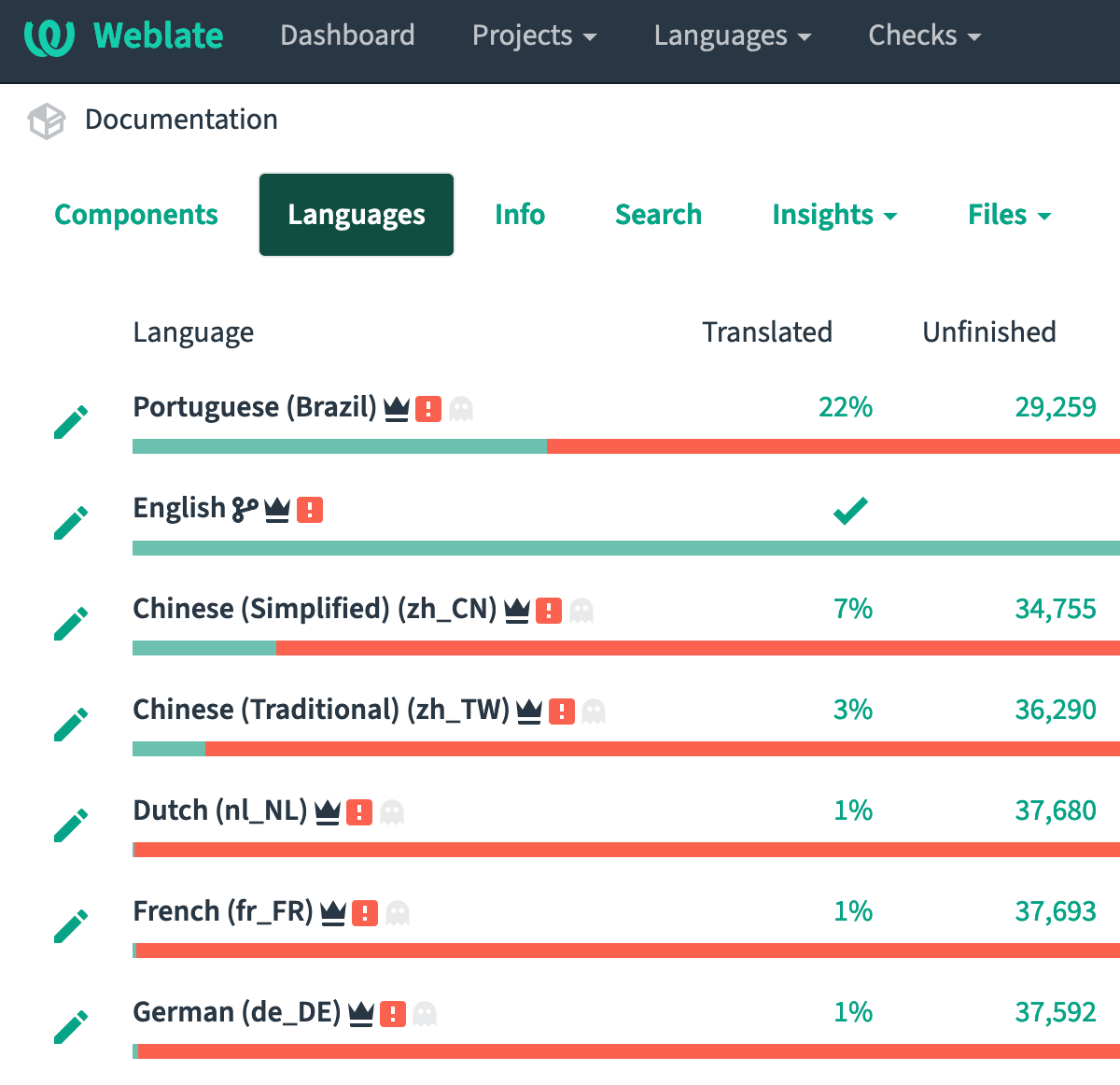
Note that some languages and translated documents already exist in the documentation portal and repositories.
If the desired language for translation is not available in Weblate, please contact the language coordinators before asking to create a new language. If there is no answer, then write to the Documentation Engineering Team <doceng@FreeBSD.org>.
10.6. Translating Online on Weblate
Translating documents online proves to be the easiest method for document translation on FreeBSD, as it allows users to collaborate on the same file, distributing the workload.
Once a coordinator or administrator grants access to a specific language for a username, the save button will be enabled, so that this user can start translating.
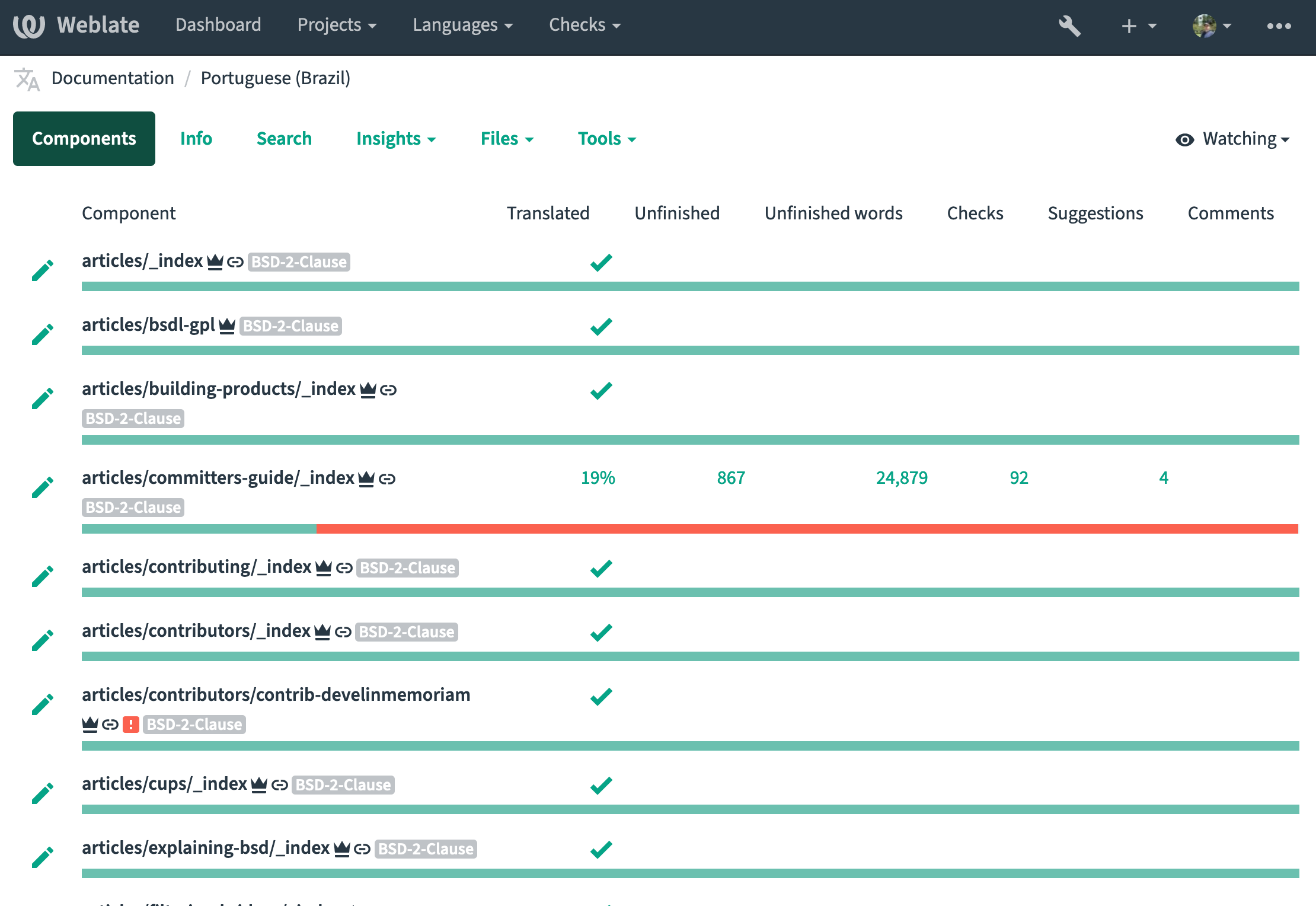
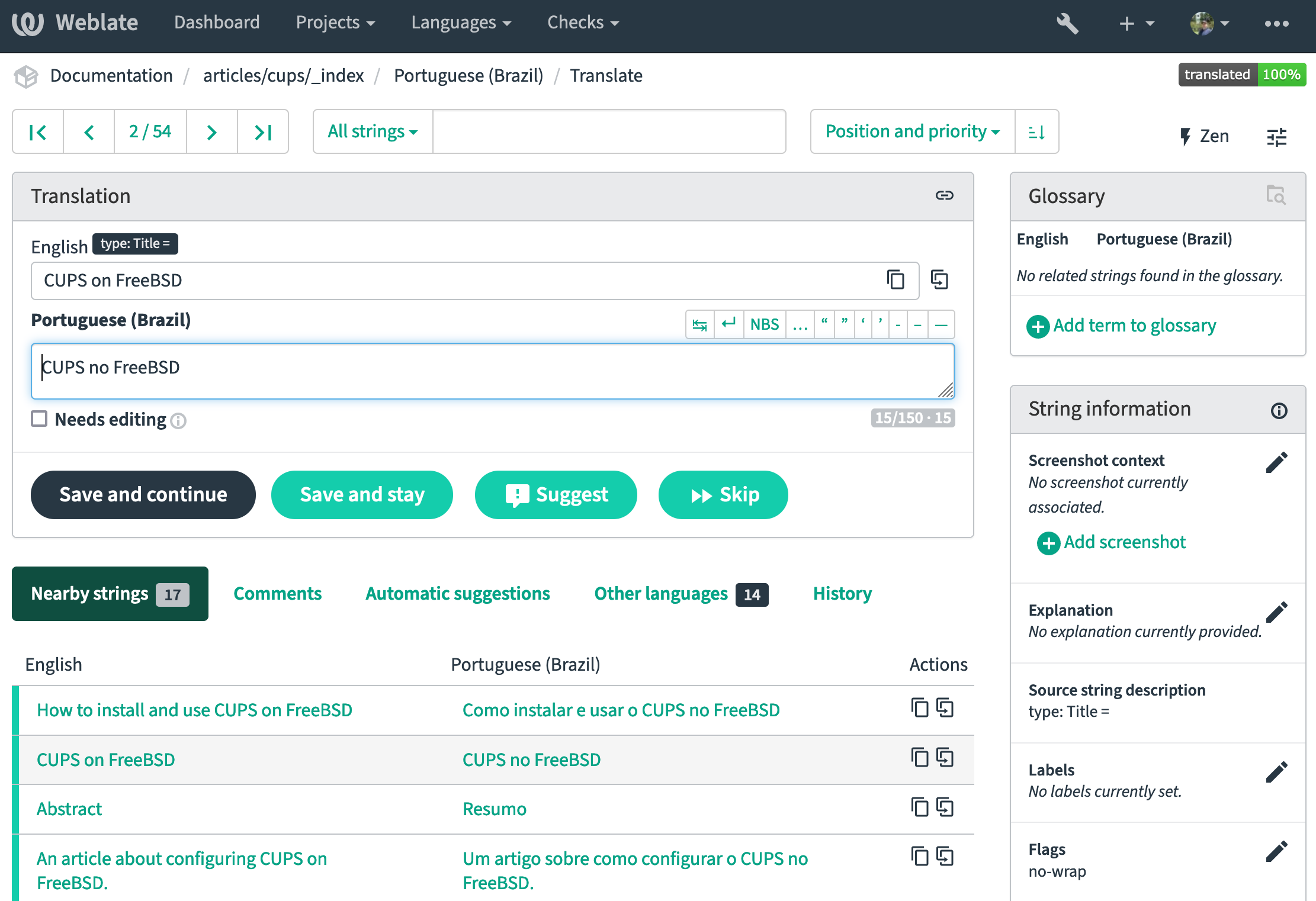
Weblate has a set of links that lead to actual translation.
The translation is further divided into individual checks, like Untranslated or Needing review.
If the whole document is translated without any error, All translations link is still available in case a review is necessary.
Alternatively, the search field can be used to find a specific string or term.
In the Weblate documentation, there is more info about translations, like keyboard shortcuts and other tips about the translation tool.
10.7. Translating Offline
Weblate on FreeBSD uses PO gettext files for translations.
Users familiar with PO gettext files that want to translate offline can download and upload the translations through the document page on Weblate by clicking in the Files section.
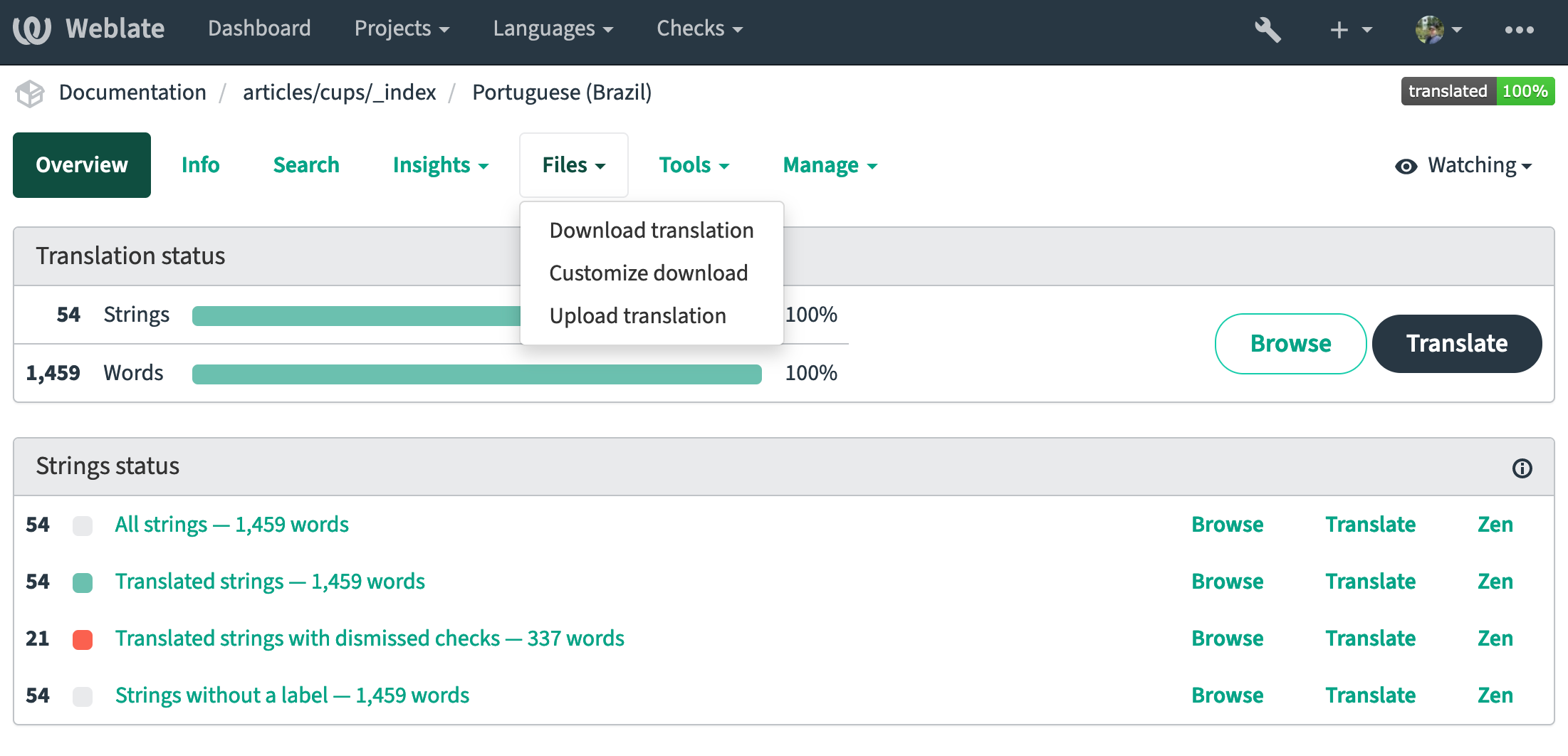
10.8. Translation based on Automatic Suggestions
Languages using Weblate before the migration to Hugo/Asciidoctor can use this feature from Weblate to save time.
This feature from Weblate uses the Translation Memory generated by the other components and projects on the same server. The former Weblate translations are hosted on the same server as read-only for that.
Strings that match 100/100 in similarity can be copied and saved directly.
Other strings will need at least minor adjustment.
Some examples:
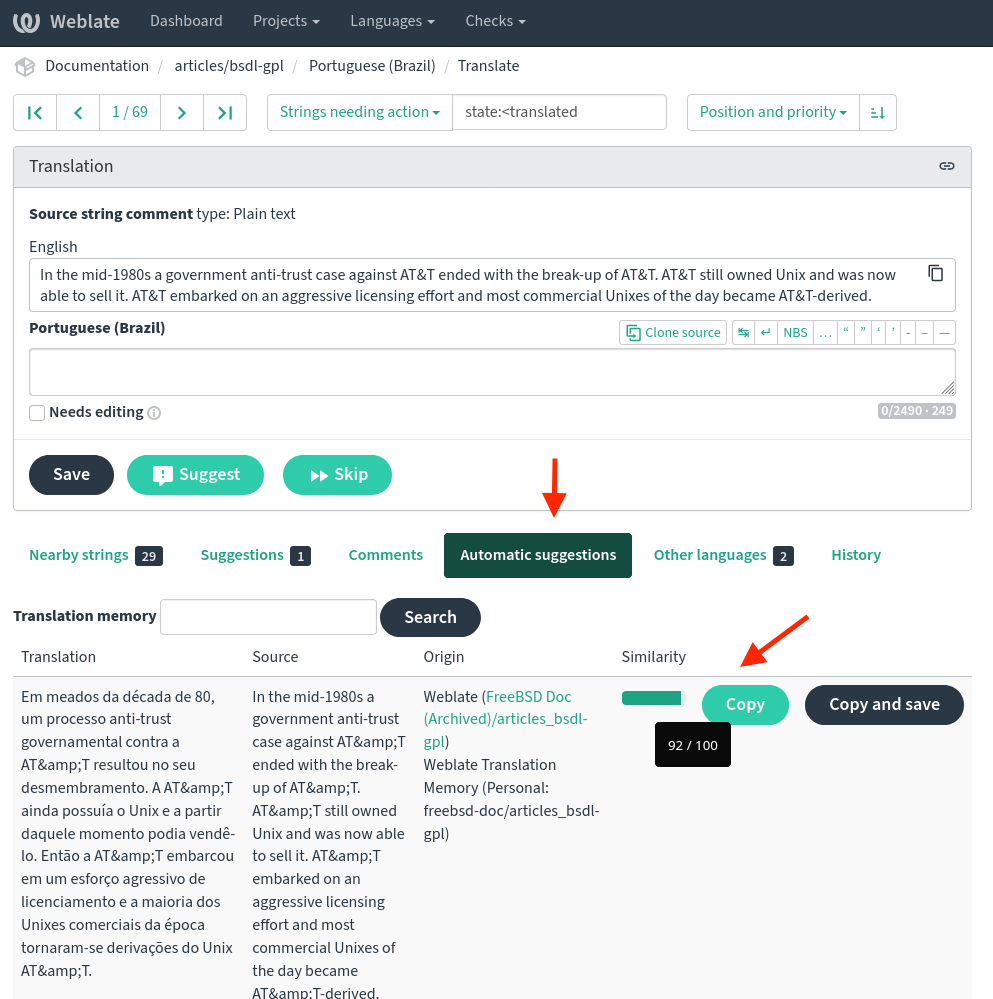
With the migration to Hugo/Asciidoctor, documents use UTF-8. Some HTML entities should be replaced. Some strings, such as links, require changes to markup.
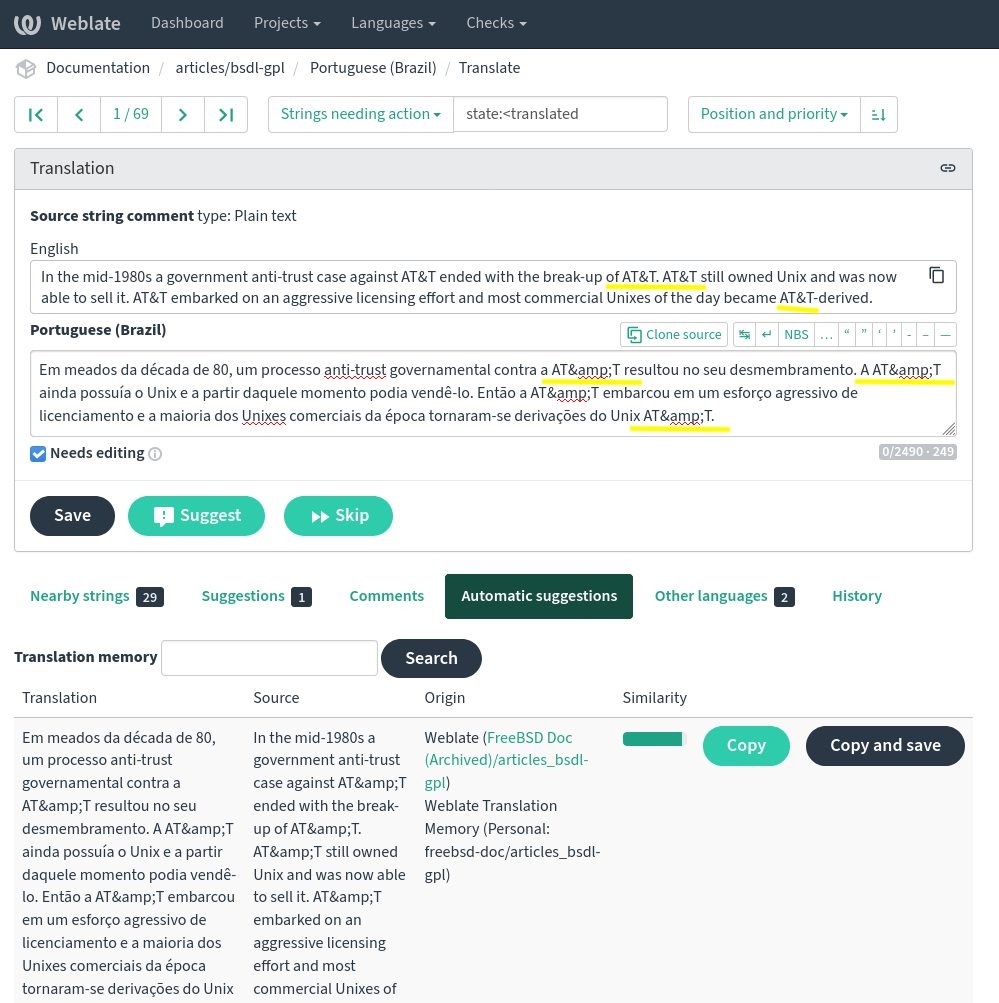
Links:
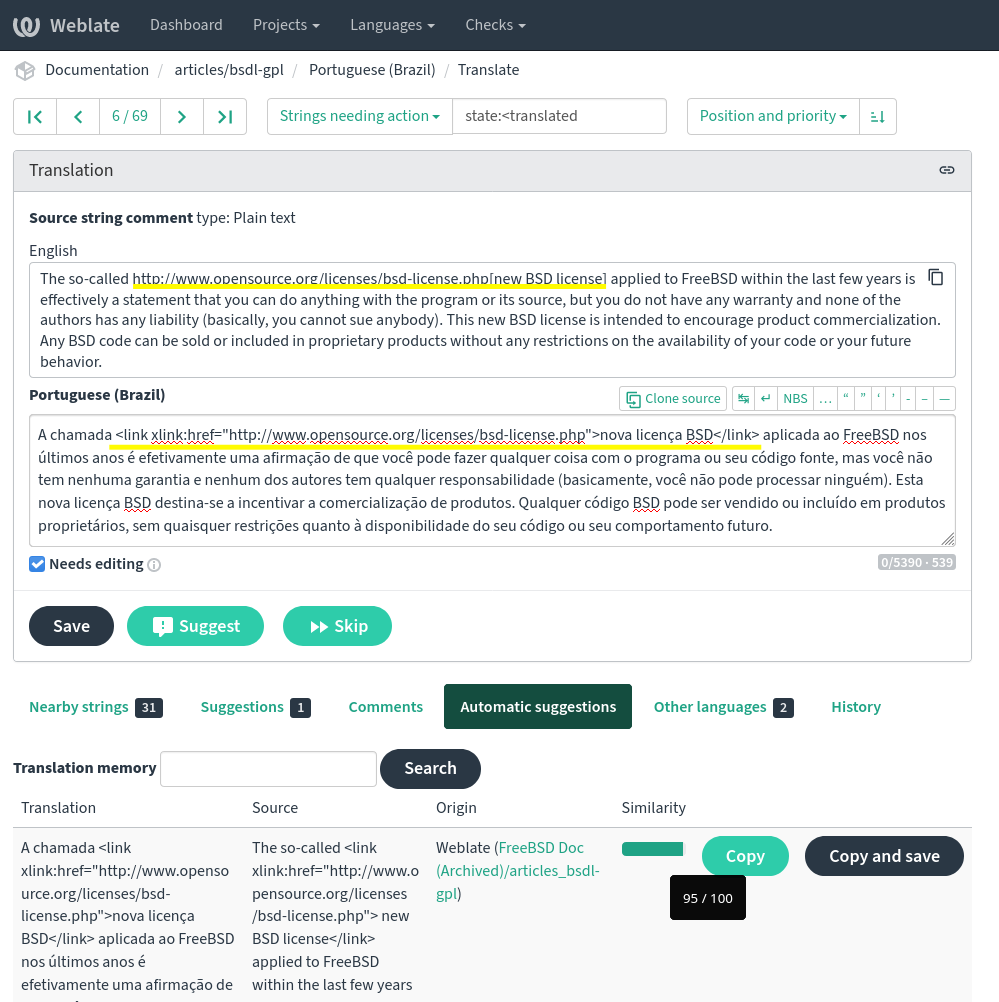
10.9. Proofreading and Weblate Quality Checks
The document dashboard Project/Language/Document shows the translation status and string status for that document.
This page is handy for proofreading and quality checks.
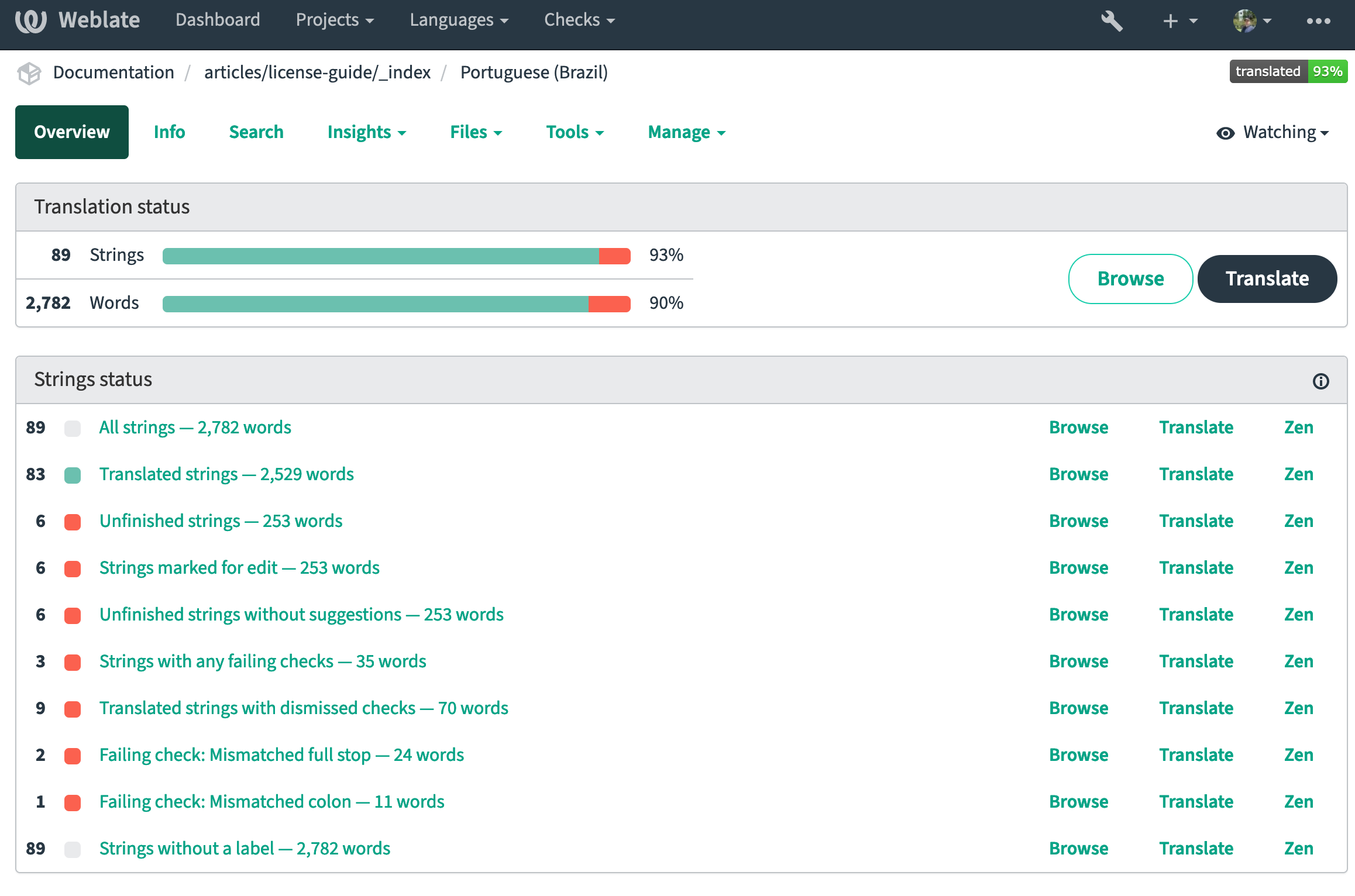
In this example, two strings are missing the full stop; following that link will show only those strings to be revised/translated.
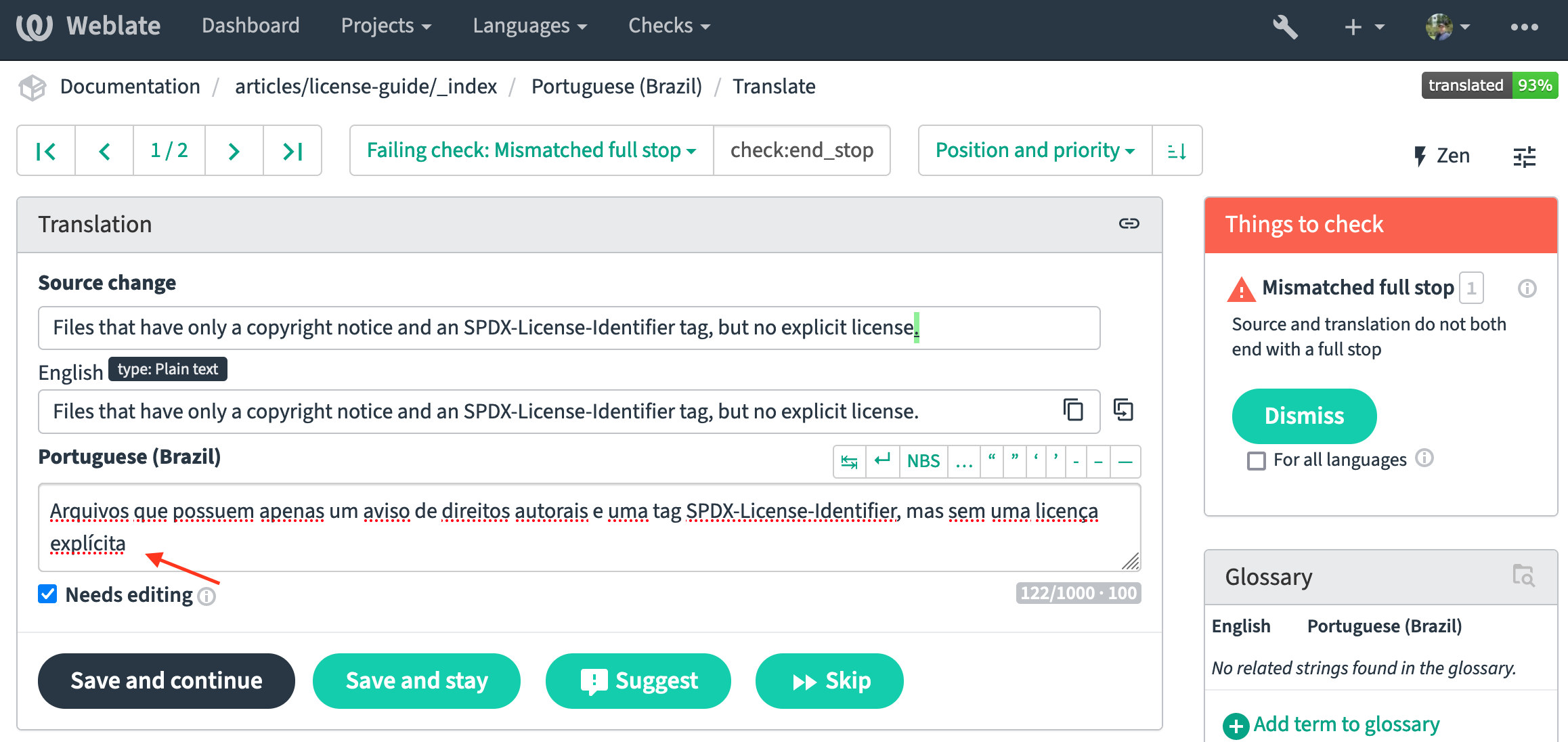
Translators and reviewers often value observing translated strings in context.
10.10. Building the Translated Document
The project does not use continuous integration and continuous delivery to build translations. There are studies to make it available.
The following example uses GitHub, as Weblate is also on GitHub. Note that this repository is a read-only mirror, but Pull Requests are accepted. |
To build the translation locally, follow these steps:
Clone the
freebsd-docrepository:% git clone https://github.com/freebsd/freebsd-doc.git ~/freebsd-docClone the
freebsd-doc-translaterepository:% git clone https://github.com/freebsd/freebsd-doc-translate.git ~/freebsd-doc-translate
freebsd-docWith both repositories in place, copy the translation from freebsd-doc-translate to freebsd-doc.
Example of the Committer’s Guide article translation in Spanish.
% cp ~/freebsd-doc-translate/documentation/content/es/articles/committers-guide/_index.po \
~/freebsd-doc/documentation/content/es/articles/committers-guide/.po) to .adocGo to the root of freebsd-doc.
% cd ~/freebsd-docTranslate (convert) the .po file to .adoc
% ./tools/translate.sh documentation es articles/committers-guideBy default: only files with more than eighty percent of strings translated will be converted to .adoc.
To ignore that limit:
% KEEP_ENV=0 ./tools/translate.sh documentation es articles/committers-guideSome documents, like books, have many PO gettext files. Always copy all of them when translating and building. Files that weren’t translated will be converted with the source (English) strings.
The directory structure is fundamental. Always follow the English document directory structure. |
Last, the building part.
Enter the documentation directory because there is no need to build the FreeBSD website.
% cd documentationAnd build the documentation.
Note that en is always added by default when building any other language.
% DOC_LANG=es makeThis command will build only the English and Spanish documents of the FreeBSD documentation portal. The output will be in the public directory; open that in a browser. Note that some index files can redirect the browser to the online page.
Another good option is to build and serve the content with Hugo’s internal webserver:
% DOC_LANG=es make runBy default, the webserver listens on localhost; To override this behavior, specify the desired IP address in the BIND parameter value.
% DOC_LANG=es make run BIND=192.168.15.10This builds and serves the content with Hugo’s internal webserver and lets it open, and if any file changes, it rebuilds them automatically.
To make any necessary adjustments in the translation, follow the steps below to re-sync all components:
Fix the translation string on Weblate.
Force Weblate to commit the changes on
Document/Manage/Commitsection.Sync the local Weblate repository
freebsd-doc-translatewith agit pull origin maincommand.Copy the translation again to
freebsd-doc.Convert the translation to .adoc with the
./tools/translate.shscript.Hugo will rebuild the file and not build the entire set if
make runwas used; or re-executemake.
Follow the previous steps as many times as is necessary until the document is ready to be published. |
The Documentation Build Process chapter includes information about rendering to HTML and PDF.
10.11. Submitting Translations
Example of submitting an update to the Brazilian Portuguese article Committer’s Guide.
After following the steps in Building the Translated Document, go to the root of freebsd-doc and preview what’s to be committed.
For an overview of files to be changed, and differences in file content:
% git status
% git diffReview the output, and if any files unrelated to the Committer’s Guide translation update were changed or added, take the appropriate action of reverting or removing them, respectively, before proceeding further.
Always include the PO gettext file (.po) and the translated document in Hugo/Asciidoctor (.adoc).
Create another branch to separate the work, which will help with future updates in the local repository.
% git checkout -b committers-guide_pt-brRegister the local commit.
% git add .
% git commitExample of commit messages for translations:
pt-br/committers-guide: Sync with en XXXXXXX
Where XXXXXXX is the git(1) revision stored in the Weblate repository ~/freebsd-doc-translate/revision.txt.
If it is the first translation of an article:
Add Korean translation of Leap Seconds article
A message will be displayed after the commit if git(1) has not been configured previously. Please follow the instructions and provide the name and email address used on Weblate. This step is crucial to proper crediting of contributors.
Then check the entire commit, review changes, and author name and email.
% git showNext, generate a git-format-patch(1) file.
% git format-patch main
0001-pt-br-committers-guide-Sync-with-en-XXXXXXX.patchAttach the patch 0001-pt-br-committers-guide-Sync-with-en-XXXXXXX.patch to a problem report in FreeBSD Bugzilla.
Include the following information in the report:
| Field | Value |
|---|---|
product | Documentation |
Component | Books & Articles |
Summary | Same as the local commit |
Description | State that instructions in this guide were followed, including proofreading and other necessary steps. Include things that may help with triage and progression of the report. |
CC (Optional) | If the language has coordinators, include their email addresses in the CC field. |
For people familiar with git(1) and GitHub: instead of submitting the patch through Bugzilla, a GitHub pull request can be used (use the name and address that you use with Weblate).
https://github.com/freebsd/freebsd-doc/ is a secondary mirror.
Changes to the doc tree can be made only by people who have a doc commit bit.
When translators keep sending good-quality patches, they can be nominated by other committers to receive write-access (a doc commit bit for translations), a FreeBSD account, and associated perks.
The list of Additional FreeBSD Contributors includes non-committers whose contributions are committed to the doc tree.
If in doubt about any procedure, write to the FreeBSD translators mailing list.
Chapter 11. Manual Pages
11.1. Introduction
Manual pages, commonly shortened to man pages, were conceived as readily-available reminders for command syntax, device driver details, or configuration file formats. They have become an extremely valuable quick-reference from the command line for users, system administrators, and programmers.
Although intended as reference material rather than tutorials, the EXAMPLES sections of manual pages often provide detailed use case.
Manual pages are generally shown interactively by the man(1) command.
When the user types man ls, a search is performed for a manual page matching ls.
The first matching result is displayed.
11.2. Sections
Manual pages are grouped into sections. Each section contains manual pages for a specific category of documentation:
| Section Number | Category |
|---|---|
1 | General Commands |
2 | System Calls |
3 | Library Functions |
4 | Kernel Interfaces |
5 | File Formats |
6 | Games |
7 | Miscellaneous |
8 | System Manager |
9 | Kernel Developer |
11.3. Markup
Various markup forms and rendering programs have been used for manual pages. FreeBSD has used groff(7) and the newer mandoc(1). Most existing FreeBSD manual pages, and all new ones, use the mdoc(7) form of markup. This is a simple line-based markup that is reasonably expressive. It is mostly semantic: parts of text are marked up for what they are, rather than for how they should appear when rendered. There is some appearance-based markup which is usually best avoided.
Manual page source is usually interpreted and displayed to the screen interactively. The source files can be ordinary text files or compressed with gzip(1) to save space.
Manual pages can also be rendered to other formats, including PostScript for printing or PDF generation. See man(1).
11.3.1. Manual Page Sections
Manual pages are composed of several standard sections. Each section has a title in upper case, and the sections for a particular type of manual page appear in a specific order. For a category 1 General Command manual page, the sections are:
| Section Name | Description |
|---|---|
NAME | Name of the command |
SYNOPSIS | Format of options and arguments |
DESCRIPTION | Description of purpose and usage |
ENVIRONMENT | Environment settings that affect operation |
EXIT STATUS | Error codes returned on exit |
EXAMPLES | Examples of usage |
COMPATIBILITY | Compatibility with other implementations |
SEE ALSO | Cross-reference to related manual pages |
STANDARDS | Compatibility with standards like POSIX |
HISTORY | History of implementation |
BUGS | Known bugs |
AUTHORS | People who created the command or wrote the manual page. |
Some sections are optional, and the combination of sections for a specific type of manual page vary. Examples of the most common types are shown later in this chapter.
11.3.2. Macros
mdoc(7) markup is based on macros. Lines that begin with a dot contain macro commands, each two or three letters long. For example, consider this portion of the ls(1) manual page:
.Dd December 1, 2015 (1) .Dt LS 1 .Sh NAME (2) .Nm ls .Nd list directory contents .Sh SYNOPSIS (3) .Nm (4) .Op Fl -libxo (5) .Op Fl ABCFGHILPRSTUWZabcdfghiklmnopqrstuwxy1, (6) .Op Fl D Ar format (7) .Op Ar (8) .Sh DESCRIPTION (9) For each operand that names a .Ar file of a type other than directory, .Nm displays its name as well as any requested, associated information. For each operand that names a .Ar file of type directory, .Nm displays the names of files contained within that directory, as well as any requested, associated information.
| 1 | A Document date and Document title are defined. |
| 2 | A Section header for the NAME section is defined. Then the Name of the command and a one-line Name description are defined. |
| 3 | The SYNOPSIS section begins. This section describes the command-line options and arguments accepted. |
| 4 | Name (.Nm) has already been defined, and repeating it here just displays the defined value in the text. |
| 5 | An Optional Flag called -libxo is shown.
The Fl macro adds a dash to the beginning of flags, so this appears in the manual page as --libxo. |
| 6 | A long list of optional single-character flags are shown. |
| 7 | An optional -D flag is defined.
If the -D flag is given, it must be followed by an Argument.
The argument is a format, a string that tells ls(1) what to display and how to display it.
Details on the format string are given later in the manual page. |
| 8 | A final optional argument is defined.
Since no name is specified for the argument, the default of file … is used. |
| 9 | The Section header for the DESCRIPTION section is defined. |
When rendered with the command man ls, the result displayed on the screen looks like this:
LS(1) FreeBSD General Commands Manual LS(1)
NAME
ls - list directory contents
SYNOPSIS
ls [--libxo] [-ABCFGHILPRSTUWZabcdfghiklmnopqrstuwxy1,] [-D format]
[file ...]
DESCRIPTION
For each operand that names a file of a type other than directory, ls
displays its name as well as any requested, associated information. For
each operand that names a file of type directory, ls displays the names
of files contained within that directory, as well as any requested,
associated information.Optional values are shown inside square brackets.
11.3.3. Markup Guidelines
The mdoc(7) markup language is not very strict. For clarity and consistency, the FreeBSD Documentation project adds some additional style guidelines:
- Only the first letter of macros is upper case
Always use upper case for the first letter of a macro and lower case for the remaining letters.
- Begin new sentences on new lines
Start a new sentence on a new line, do not begin it on the same line as an existing sentence.
- Update
.Ddwhen making non-trivial changes to a manual page The Document date informs the reader about the last time the manual page was updated. It is important to update whenever non-trivial changes are made to the manual pages. Trivial changes like spelling or punctuation fixes that do not affect usage can be made without updating
.Dd.- Give examples
Show the reader examples when possible. Even trivial examples are valuable, because what is trivial to the writer is not necessarily trivial to the reader. Three examples are a good goal. A trivial example shows the minimal requirements, a serious example shows actual use, and an in-depth example demonstrates unusual or non-obvious functionality.
- Include the BSD license
Include the BSD license on new manual pages. The preferred license is available from the Committer’s Guide.
11.3.4. Markup Tricks
Add a space before punctuation on a line with macros. Example:
.Sh SEE ALSO .Xr geom 4 , .Xr boot0cfg 8 , .Xr geom 8 , .Xr gptboot 8
Note how the commas at the end of the .Xr lines have been placed after a space.
The .Xr macro expects two parameters to follow it, the name of an external manual page, and a section number.
The space separates the punctuation from the section number.
Without the space, the external links would incorrectly point to section 4, or 8,.
11.3.5. Important Macros
Some very common macros will be shown here.
For more usage examples, see mdoc(7), groff_mdoc(7), or search for actual use in /usr/share/man/man* directories.
For example, to search for examples of the .Bd Begin display macro:
% find /usr/share/man/man* | xargs zgrep '.Bd'11.3.5.1. Organizational Macros
Some macros are used to define logical blocks of a manual page.
| Organizational Macro | Use |
|---|---|
| Section header. Followed by the name of the section, traditionally all upper case. Think of these as chapter titles. |
| Subsection header.
Followed by the name of the subsection.
Used to divide a |
| Begin list. Start a list of items. |
| End a list. |
| Begin display. Begin a special area of text, like an indented area. |
| End display. |
11.4. Sample Manual Page Structures
This section shows minimal desired man page contents for several common categories of manual pages.
11.4.1. Section 1 or 8 Command
The preferred basic structure for a section 1 or 8 command:
.Dd August 25, 2017 .Dt EXAMPLECMD 8 .Os .Sh NAME .Nm examplecmd .Nd "command to demonstrate section 1 and 8 man pages" .Sh SYNOPSIS .Nm .Op Fl v .Sh DESCRIPTION The .Nm utility does nothing except demonstrate a trivial but complete manual page for a section 1 or 8 command. .Sh SEE ALSO .Xr exampleconf 5 .Sh AUTHORS .An Firstname Lastname Aq Mt flastname@example.com
11.4.2. Section 4 Device Driver
The preferred basic structure for a section 4 device driver:
.Dd August 25, 2017 .Dt EXAMPLEDRIVER 4 .Os .Sh NAME .Nm exampledriver .Nd "driver to demonstrate section 4 man pages" .Sh SYNOPSIS To compile this driver into the kernel, add this line to the kernel configuration file: .Bd -ragged -offset indent .Cd "device exampledriver" .Ed .Pp To load the driver as a module at boot, add this line to .Xr loader.conf 5 : .Bd -literal -offset indent exampledriver_load="YES" .Ed .Sh DESCRIPTION The .Nm driver provides an opportunity to show a skeleton or template file for section 4 manual pages. .Sh HARDWARE The .Nm driver supports these cards from the aptly-named Nonexistent Technologies: .Pp .Bl -bullet -compact .It NT X149.2 (single and dual port) .It NT X149.8 (single port) .El .Sh DIAGNOSTICS .Bl -diag .It "flashing green light" Something bad happened. .It "flashing red light" Something really bad happened. .It "solid black light" Power cord is unplugged. .El .Sh SEE ALSO .Xr example 8 .Sh HISTORY The .Nm device driver first appeared in .Fx 49.2 . .Sh AUTHORS .An Firstname Lastname Aq Mt flastname@example.com
11.4.3. Section 5 Configuration File
The preferred basic structure for a section 5 configuration file:
.Dd August 25, 2017 .Dt EXAMPLECONF 5 .Os .Sh NAME .Nm example.conf .Nd "config file to demonstrate section 5 man pages" .Sh DESCRIPTION .Nm is an example configuration file. .Sh SEE ALSO .Xr example 8 .Sh AUTHORS .An Firstname Lastname Aq Mt flastname@example.com
11.5. Testing
Testing a new manual page can be challenging.
Fortunately there are some tools that can assist in the task.
Some of them, like man(1), do not look in the current directory.
It is a good idea to prefix the filename with ./ if the new manual page is in the current directory.
An absolute path can also be used.
Use mandoc(1)'s linter to check for parsing errors:
% mandoc -T lint ./mynewmanpage.8Use textproc/igor to proofread the manual page:
% igor ./mynewmanpage.8Another useful tool is textproc/vale. It does not support the mdoc(7) syntax but the rendered manual page can be read from standard input:
% man ls | valetextproc/vale is highly configurable. It is advised to read its documentation.
Use man(1) to check the final result of your changes:
% man ./mynewmanpage.8You can use col(1) to filter the output of man(1) and get rid of the backspace characters before loading the result in your favorite editor for spell checking:
% man ./mynewmanpage.8 | col -b | vim -R -Spell-checking with fully-featured dictionaries is encouraged, and can be accomplished by using textproc/hunspell or textproc/aspell combined with textproc/en-hunspell or textproc/en-aspell, respectively. For instance:
% aspell check --lang=en --mode=nroff ./mynewmanpage.811.6. Example Manual Pages to Use as Templates
Some manual pages are suitable as in-depth examples.
| Manual Page | Path to Source Location |
|---|---|
/usr/src/bin/cp/cp.1 | |
/usr/src/share/man/man4/vt.4 | |
/usr/src/usr.sbin/cron/crontab/crontab.5 | |
/usr/src/sbin/geom/class/part/gpart.8 |
Chapter 12. Writing Style
12.1. Tips
Technical documentation can be improved by consistent use of several principles. Most of these can be classified into three goals: be clear, be complete, and be concise. These goals can conflict with each other. Good writing consists of a balance between them.
12.1.1. Be Clear
Clarity is extremely important. The reader may be a novice, or reading the document in a second language. Strive for simple, uncomplicated text that clearly explains the concepts.
Avoid flowery or embellished speech, jokes, or colloquial expressions. Write as simply and clearly as possible. Simple text is easier to understand and translate.
Keep explanations as short, simple, and clear as possible. Avoid empty phrases like "in order to", which usually just means "to". Avoid potentially patronizing words like "basically". Avoid Latin terms like "i.e.," or "cf.", which may be unknown outside of academic or scientific groups.
Write in a formal style. Avoid addressing the reader as "you". For example, say "copy the file to /tmp" rather than "you can copy the file to /tmp".
Give clear, correct, tested examples. A trivial example is better than no example. A good example is better yet. Do not give bad examples, identifiable by apologies or sentences like "but really it should never be done that way". Bad examples are worse than no examples. Give good examples, because even when warned not to use the example as shown, the reader will usually just use the example as shown.
Avoid weasel words like "should", "might", "try", or "could". These words imply that the speaker is unsure of the facts, and create doubt in the reader.
Similarly, give instructions as imperative commands: not "you should do this", but merely "do this".
12.1.2. Be Complete
Do not make assumptions about the reader’s abilities or skill level. Tell them what they need to know. Give links to other documents to provide background information without having to recreate it. Put yourself in the reader’s place, anticipate the questions they will ask, and answer them.
12.1.3. Be Concise
While features should be documented completely, sometimes there is so much information that the reader cannot easily find the specific detail needed. The balance between being complete and being concise is a challenge. One approach is to have an introduction, then a "quick start" section that describes the most common situation, followed by an in-depth reference section.
12.2. Guidelines
To promote consistency between the myriad authors of the FreeBSD documentation, some guidelines have been drawn up for authors to follow.
- Use American English Spelling
There are several variants of English, with different spellings for the same word. Where spellings differ, use the American English variant. "color", not "colour", "rationalize", not "rationalise", and so on.
The use of British English may be accepted in the case of a contributed article, however the spelling must be consistent within the whole document. The other documents such as books, web site, manual pages, etc. must use American English.
- Do not use contractions
Do not use contractions. Always spell the phrase out in full. "Don’t use contractions" is wrong.
Avoiding contractions makes for a more formal tone, is more precise, and is slightly easier for translators.
- Use the serial comma
In a list of items within a paragraph, separate each item from the others with a comma. Separate the last item from the others with a comma and the word "and".
For example:
This is a list of one, two and three items.
Is this a list of three items, "one", "two", and "three", or a list of two items, "one" and "two and three"?
It is better to be explicit and include a serial comma:
This is a list of one, two, and three items.
- Avoid redundant phrases
Do not use redundant phrases. In particular, "the command", "the file", and "man command" are often redundant.
For example, commands:
Wrong: Use the
gitcommand to update sources.Right: Use
gitto update sources.Filenames:
Wrong: … in the filename /etc/rc.local…
Right: … in /etc/rc.local…
Manual page references (the second example uses
man:[]with the csh(1) entity):Wrong: See
man cshfor more information.Right: See csh(1).
For more information about writing style, see Elements of Style by William Strunk.
12.3. Style Guide
To keep the source for the documentation consistent when many different people are editing it, please follow these style conventions.
12.4. One sentence per line
Use Semantic Line Breaks in the documentation, a technique called "one sentence per line". The idea of this technique is to help the users to write and read documentation. To get more information about this technique read the Semantic Line Breaks page.
This is an example which does not use "one sentence per line".
All human beings are born free and equal in dignity and rights. They are endowed with reason and conscience and should act towards one another in a spirit of brotherhood.
And this is an example which uses the technique.
All human beings are born free and equal in dignity and rights. They are endowed with reason and conscience and should act towards one another in a spirit of brotherhood.
12.5. Acronyms
Acronyms should be defined the first time they appear in a document, as in: "Network Time Protocol (NTP)". After the acronym has been defined, use the acronym alone unless it makes more sense contextually to use the whole term. Acronyms are usually defined only once per chapter or per document.
All acronyms should be enclosed using the ` character.
12.6. Special Character List
This list of special characters shows the correct syntax and the output when used in FreeBSD documentation. If a character is not on this list, ask about it on the FreeBSD documentation project mailing list.
| Name | Syntax | Rendered |
|---|---|---|
Copyright | (C) | © |
Registered | (R) | ® |
Trademark | (TM) | ™ |
Em dash | -- | — |
Ellipses | ... | … |
Single right arrow | -> | → |
Double right arrow | => | ⇒ |
Single left arrow | <- | ← |
Double left arrow | <= | ⇐ |
12.7. Linting with Vale
To maintain clarity and consistency across all documentation and website pages, Vale styles have been introduced in the documentation tree. Vale is a powerful linter for writing customized rules and can be used in multiple scenarios. Currently Vale can be used as a command line tool, for CI/CD pipelines, and integrated into an editor of choice.
The following table describes the current rule names and their respective severity.
| Name | Severity |
|---|---|
FreeBSD.BrandTerms | error |
FreeBSD.ConsciousLanguage | warning |
FreeBSD.Contractions | suggestion |
FreeBSD.EOLSpacing | warning |
FreeBSD.Hang | warning |
FreeBSD.Hyphens | warning |
FreeBSD.Spacing | error |
FreeBSD.SuperfluousOptArgInLinks | suggestion |
Vale.Avoid | error |
Vale.Repetition | error |
Vale.Spelling | error |
Vale.Terms | error |
12.7.1. Current Vale Rules
FreeBSD.BrandTerms: According to the copyright rules of The FreeBSD Foundation, freebsd should be written as FreeBSD. Similarly, every major vendor and company has specific rules on writing their brand names and trademarks. Care should be taken to be respectful to the brand value of others and to take time to write PostgreSQL, Node.js, Let’s Encrypt etc. Missing brand names should be added to the .vale/styles/FreeBSD/BrandTerms.yml in the
docrepository.FreeBSD.ConsciousLanguage: This rule proposes use of conscious language so that sensitive words pointing to the color, age, race, or sexual orientation of people are avoided where possible.
FreeBSD.Contractions: Contracted words should not be used. This rule avoids all contractions and suggests full words.
FreeBSD.EOLSpacing: In most of the documents EOL spacing is present which is not the desirable situation.
FreeBSD.Hang:
Hangis often used to mean that the application has stopped responding. This rule proposes better wording.FreeBSD.Hyphens: Often adverbs ending with 'ly' are added with a hyphen which is wrong.
FreeBSD.Spacing: Often double spaces are hard to catch with the naked eye and this is addressed here.
FreeBSD.SuperfluousOptArgInLinks: Suggest to empty square brackets in
link:macros when the displayed text coincides with the URL.Vale.Avoid: Enforces the DO NOT USE vocabulary terms for The FreeBSD Project. If any word is found that should not be in the documentation, the word should be added to .vale/styles/Vocab/Terms/reject.txt in the
docrepository. The list is empty at the moment.Vale.Repetition: Same words are often typed twice when leaving the keyboard and rejoining the work again. This rule finds repeated words and warns the users.
Vale.Spelling: At the moment there is a mix of en_US and en_GB spellings in the documentation and website. Vale comes with an in built dictionary from which uses strictly en_US and do not accept the en_GB variant of any words.
Vale.Terms: Enforces the PREFERRED vocabulary terms for The FreeBSD Project. At the moment the list of terms is empty and the FreeBSD specific terms will be added gradually. If any word is found to be correct and not available in the dictionary the word should be added to the .vale/styles/Vocab/Terms/accept.txt in the
docrepository.
More rules will be introduced in the upcoming days when and where required.
12.7.2. Using Vale
Vale can be used from the command line and from within an editor or IDE. textproc/vale can be installed as following:
$ pkg install vale12.7.2.1. Using Vale on the command line
Assuming that the doc repository was cloned into ~/doc the following commands are required to run:
% cd ~/doc
% vale .Vale is a CPU and memory intensive program due to the nature of the application and can take a while to show any output on the screen.
A better way to run the application is on specific folders or files rather than the entire |
12.7.2.2. Using Vale in editors
Vale works with major mainstream editors like editors/vim, editors/emacs, editors/vscode. At the moment the necessary configuration for editors/vim is described in Vim. A configuration for editors/emacs is being worked on.
Chapter 13. Editor Configuration
Adjusting your text editor configuration can make working on document files quicker and easier, and help documents conform to FDP guidelines.
13.1. Vim
Install from editors/vim, then follow the configuration instructions in Configuration. More advanced users can use a proper linter like Ale which can also act as a Vim Language Server Protocol client.
13.1.1. Use
Manual page writers can use the following keyboard shortcuts to reformat:
Press P to reformat paragraphs or text that has been selected in Visual mode.
Press T to replace groups of eight spaces with a tab.
A linter named Vale has been introduced to check grammatical and cosmetic errors on the documents. Vale has support for various editors and IDEs.
Vale may already be installed as a dependency of the textproc/docproj meta-port. If not, install textproc/vale with:
$ pkg install valeInstall Ale to integrate into editors/vim, for using textproc/vale.
% mkdir -p ~/.vim/pack/vendor/start
% git clone --depth 1 https://github.com/dense-analysis/ale.git ~/.vim/pack/vendor/start/aleUsers who are using plugin managers for editors/vim do not need the above and should follow the instructions of that plugin manager to install Ale.
At this moment due to a bug in Vale it is necessary to copy the Vale configuration to the home directory. Considering the repository was cloned into ~/doc copy as following:
% cp -R ~/doc/.vale* ~/13.1.2. Configuration
Edit ~/.vimrc, adding these lines to the end of the file:
~/.vimrcif has("autocmd")
au BufNewFile,BufRead *.adoc call Set_ADOC()
au BufNewFile,BufRead *.[1-9] call Set_MAN()
endif " has(autocmd)
function Set_Highlights()
"match ExtraWhitespace /^\s* \s*\|\s\+$/
return 0
endfunction " Set_Highlights_Adoc()
function Set_Highlights_MAN()
highlight default link OverLength ErrorMsg
match OverLength /\%71v.\+/
return 0
endfunction " Set_Highlights_MAN()
function ShowSpecial()
setlocal list listchars=tab:>>,trail:*,eol:$
hi def link nontext ErrorMsg
return 0
endfunction " ShowSpecial()
function Set_COMMON()
setlocal number
setlocal shiftwidth=2
setlocal tabstop=8
setlocal softtabstop=2
setlocal formatprg="fmt -p"
setlocal autoindent
setlocal smartindent
call ShowSpecial()
call Set_Highlights()
return 0
endfunction " Set_COMMON()
function Set_ADOC()
setlocal syntax=asciidoc
setlocal filetype=asciidoc
call Set_COMMON()
return 0
endfunction " Set_ADOC()
function Set_MAN()
setlocal syntax=man
setlocal filetype=man
setlocal textwidth=70
" Rewrap paragraphs
noremap P gqj
" Replace spaces with tabs
noremap T :s/ /\t/<CR>
call Set_COMMON()
call Set_Highlights_MAN()
return 0
endfunction " Set_Man()
let g:ale_fixers = {
\ '*': ['remove_trailing_lines', 'trim_whitespace'],
\}
let g:ale_linters = {
\ 'asciidoc': ['vale'],
\}
let g:ale_fix_on_save = 1Above configuration will automatically remove trailing line, trailing space and multiple spaces which might display additional unwanted changes in |
13.2. Emacs
Install from editors/emacs or editors/emacs-devel.
13.2.1. Automated Proofreading with Flycheck and Igor
The Flycheck package is available from Milkypostman’s Emacs Lisp Package Archive (MELPA). If MELPA is not already in Emacs’s packages-archives, it can be added by evaluating
(add-to-list 'package-archives '("melpa" . "http://stable.melpa.org/packages/") t)Add the line to Emacs’s initialization file (one of ~/.emacs, ~/.emacs.el, or ~.emacs.d/init.el) to make this change permanent.
To install Flycheck, evaluate
(package-install 'flycheck)Create a Flycheck checker for textproc/igor by evaluating
(flycheck-define-checker igor
"FreeBSD Documentation Project sanity checker.
See URLs https://www.freebsd.org/docproj/ and
http://www.freshports.org/textproc/igor/."
:command ("igor" "-X" source-inplace)
:error-parser flycheck-parse-checkstyle
:modes (nxml-mode)
:standard-input t)
(add-to-list 'flycheck-checkers 'igor 'append)Again, add these lines to Emacs’s initialization file to make the changes permanent.
13.2.2. FreeBSD Documentation Specific Settings
To apply settings specific to the FreeBSD documentation project, create .dir-locals.el in the root directory of the documentation repository and add these lines to the file:
;;; Directory Local Variables
;;; For more information see (info "(emacs) Directory Variables")
((nxml-mode
(eval . (turn-on-auto-fill))
(fill-column . 70)
(eval . (require 'flycheck))
(eval . (flycheck-mode 1))
(flycheck-checker . igor)
(eval . (add-to-list 'rng-schema-locating-files "~/.emacs.d/schema/schemas.xml"))))13.3. nano
Install from editors/nano.
13.3.1. Configuration
Currently there is no adoc/asciidoc syntax highlight file with nano distribution. So let’s create one from scratch and use an editor to create new file or add lines in the ~/.nanorc with these contents:
~/.nanorcsyntax "asciidoc" "\.(adoc|asc|asciidoc)$"
# main header
color red "^====+$"
# h1
color red "^==[[:space:]].*$"
color red "^----+$"
# h2
color magenta "^===[[:space:]].*$"
color magenta "^~~~~+$"
# h4
color green "^====[[:space:]].*$"
color green "^\^\^\^\^+$"
# h5
color brightblue "^=====[[:space:]].*$"
color brightblue "^\+\+\+\++$"
# attributes
color brightgreen ":.*:"
color brightred "\{[a-z0-9]*\}"
color red "\\\{[a-z0-9]*\}"
color red "\+\+\+\{[a-z0-9]*\}\+\+\+"
# Paragraph Title
color yellow "^\..*$"
# source
color magenta "^\[(source,.+|NOTE|TIP|IMPORTANT|WARNING|CAUTION)\]"
# Other markup
color yellow ".*[[:space:]]\+$"
color yellow "_[^_]+_"
color yellow "\*[^\*]+\*"
color yellow "\+[^\+]+\+"
color yellow "`[^`]+`"
color yellow "\^[^\^]+\^"
color yellow "~[^~]+~"
color yellow "'[^']+'"
color cyan "`{1,2}[^']+'{1,2}"
# bullets
color brightmagenta "^[[:space:]]*[\*\.-]{1,5}[[:space:]]"
# anchors
color brightwhite "\[\[.*\]\]"
color brightwhite "<<.*>>"
# trailing whitespace
color ,blue "[[:space:]]+$"
# multiples of eight spaces at the start a line
# (after zero or more tabs) should be a tab
color ,blue "^([TAB]*[ ]{8})+"
# tabs after spaces
color ,yellow "( )+TAB"
# highlight indents that have an odd number of spaces
color ,red "^(([ ]{2})+|(TAB+))*[ ]{1}[^ ]{1}"Process the file to create embedded tabs:
% perl -i'' -pe 's/TAB/\t/g' ~/.nanorc13.3.2. Use
Specify additional helpful options when running the editor:
% nano -AKipwz -T8 _index.adocUsers of csh(1) can define an alias in ~/.cshrc to automate these options:
alias nano "nano -AKipwz -r 70 -T8"After the alias is defined, the options will be added automatically:
% nano _index.adocChapter 14. Trademarks
For all documents on the FreeBSD Documentation Project, citing registered trademarks is necessary and other trademarks is customary, and that is a requirement for every writer and contributor.
14.1. Trademark Symbols
Append a trademark symbol (™, ®, or other) to the first occurrence of the trademarked name, and always when using logos. Use the equivalent ASCII sequence, which will be rendered as the actual Unicode character. Also, write the trademarked name following its trademark guidelines.
When in doubt, research the trademark owner’s website, the product’s website, and or the United States Patent and Trademark Office trademark search website.
14.2. Trademark Citing
The FreeBSD Documentation Project provides a template for citing trademarks, which also avoids duplicating trademarks in the documents.
First, look for the trademark in the Copyright section in the project’s template, then add it to the trademarks tag on the Front Matter section of the document, located at the beginning of each document.
The following is an example of the Front Matter of the Contributing to FreeBSD article:
--- title: Contributing to FreeBSD authors: - author: Jordan Hubbard - author: Sam Lawrance - author: Mark Linimon description: How to contribute to the FreeBSD Project trademarks: ["freebsd", "ieee", "general"] weight: 15 tags: ["Contributing", "FreeBSD", "Non-Programmer Tasks", "Programmer Tasks"] ---
The trademark tags freebsd, ieee, and general will be automatically rendered when building the document like this:
FreeBSD is a registered trademark of the FreeBSD Foundation. IEEE, POSIX, and 802 are registered trademarks of Institute of Electrical and Electronics Engineers, Inc. in the United States. Many of the designations used by manufacturers and sellers to distinguish their products are claimed as trademarks. Where those designations appear in this document, and the FreeBSD Project was aware of the trademark claim, the designations have been followed by the “™” or the “®” symbol.
If a trademark is not present in the project’s template, it must be submitted. Any developer or contributor can update the trademarks.
The freebsd and general trademark tags are usually present in all documents.
Chapter 15. See Also
Appendix A: Examples
These examples are not exhaustive - they do not contain all the elements that might be desirable to use, particularly in a document’s front matter. For more examples of AsciiDoctor, examine the AsciiDoc source for this and other documents available in the Git doc repository, or available online starting at https://cgit.freebsd.org/doc/.
A.1. AsciiDoctor book
---
title: An Example Book
authors:
- author: The FreeBSD Documentation Project
copyright: 1995-2021 The FreeBSD Documentation Project
releaseinfo: ""
trademarks: ["general"]
---
= An Example Book
:doctype: book
:toc: macro
:toclevels: 2
:icons: font
:xrefstyle: basic
:relfileprefix: ../
:outfilesuffix:
:sectnums:
:sectnumlevels: 6
:partnums:
:chapter-signifier: Chapter
:part-signifier: Part
:source-highlighter: rouge
:experimental:
:skip-front-matter:
:book: true
:pdf: false
:chapters-path: content/en/books/bookname/
[abstract]
Abstract
Abstract section
'''
toc::[]
:sectnums!:
include::{chapters-path}preface/_index.adoc[leveloffset=+1]
:sectnums:
include::{chapters-path}parti.adoc[lines=7..18]
include::{chapters-path}chapter-name/_index.adoc[leveloffset=+1]A.2. AsciiDoctor article
---
title: An Example Article
authors:
- author: Your name and surname
email: foo@example.com
trademarks: ["general"]
---
= An Example Article
:doctype: article
:toc: macro
:toclevels: 1
:icons: font
:sectnums:
:sectnumlevels: 6
:source-highlighter: rouge
:experimental:
'''
toc::[]
== My First Section
This is the first section in my article.
=== My First Sub-Section
This is the first sub-section in my article.Last modified on: June 19, 2023 by Danilo G. Baio
